Make Sure To Record In A Quiet Environment
This is probably the easiest one out of all these tips, but its also one of the most important.
If youre going to be streaming, make sure theres no loud noises in the background that can make it hard for your viewers to focus on your voice or the game youre playing.
If you arent home alone while streaming, at least ask your roommates or family to be quiet around your room and make sure to close any windows. Oftentimes outside noises such as passing cars, dogs barking or even the sound of crickets get picked up by your microphone even though you cant hear them .
Another useful thing to keep in mind is to always make sure your microphone is close to your face, but as far away from your PS4 as possible. The PS4 is not a quiet console, especially when playing more graphically intensive games, so keeping your microphone as far away from it as possible is important if you want to keep it from picking up the whirring of the consoles cooling fans.
This kind of incessant background noise can be annoying and will make people leave your stream even if they might have otherwise enjoyed it.
What Are The Options For Making It Work
How you go about setting up your PS4 to link to your PC is pretty simple, theres basically only two options to consider. The first is free, easily set up and definitely the most painless way to go about it, and thats using Playstations Remote Play software. Essentially, you can install an official app onto your computer that receives the video and audio feed from the Playstation through ethernet or wifi. You can control the Playstation through a regular Dualshock 2 controller connected to your computer via USB or bluetooth.
The other option is a capture card, which is a physical unit that essentially allows you to split the HDMI signal between external devices, and allows a computer to read the signal as a video feed input, like a webcam. While significantly more expensive than the free of the remote play option, there are some significant advantages.
Preparing For Your Twitch Video Stream
After setting up your stream, select the Stream tab to the right of the Record tab. Then, click on the check box above the Twitch icon. If you want to stream to multiple platforms, such as YouTube and Facebook, you can check these icons as well.
Click on Login below the streaming platforms icons and follow the on-screen instructions to sign in to your Twitch account and enable the streaming session. After you sign in and authorize your Twitch account, the software will automatically retrieve the stream key you need to broadcast your feed on Twitch.
Once youve signed in to your Twitch account, click on the gear icon on the top right of your screen. Then, select the server you want to use and enter your videos title.
Next, you need to set your recording options from the drop-down menus in the Record tab, including the video resolution and framerate. If you want to share your videos URL to your social media, copy it from this window below the video framerate drop-down menu.
Configure Your Stream Inputs and Overlays
Before going live, you need to include your additional audio and video sources and add overlays, such as your logo.
At the bottom of the Stream tab, youll find webcam, microphone, and overlay buttons. Start with the webcam button to configure your cam feed, including its source, size, and location. Under Webcam Settings, you can use the chroma key function to replace and customize your webcams background.
Recommended Reading: Ps4 Microsoft Account
What You’ll Need To Stream On Playstation 4
For a basic Twitch stream from a PlayStation 4 console, you won’t need much beyond these necessities.
- A PlayStation 4 for playing your video games and for processing the video capture and streaming. Either a PlayStation 4 Pro or a regular PlayStation 4 console is fine.
- One television set for viewing your gameplay and stream footage.
- At least one PlayStation controller for playing your chosen video game.
- The official PlayStation 4 Twitch app.
Streamers wishing to incorporate footage of themselves or a voice narration during their streams will need to purchase these optional accessories.
- A PlayStation Camera This first-party accessory contains both a camera and a built-in microphone. In addition to enhancing PlayStation VR gaming and enabling voice commands on the console, the PlayStation Camera is also necessary for capturing video footage of the player for Twitch streams and recording their voice.
- An extra mic While the PlayStation Camera can record spoken dialog from the player, it can also pick up echoes and background noise which can lower the quality of the stream. An alternative for voice recording is a separate headset or some earphones with a built-in mic. The basic free earphones that come with modern smartphones usually do the trick and can be plugged directly into the PlayStation controller.
How Do I Connect My Ps4 To My Monitor
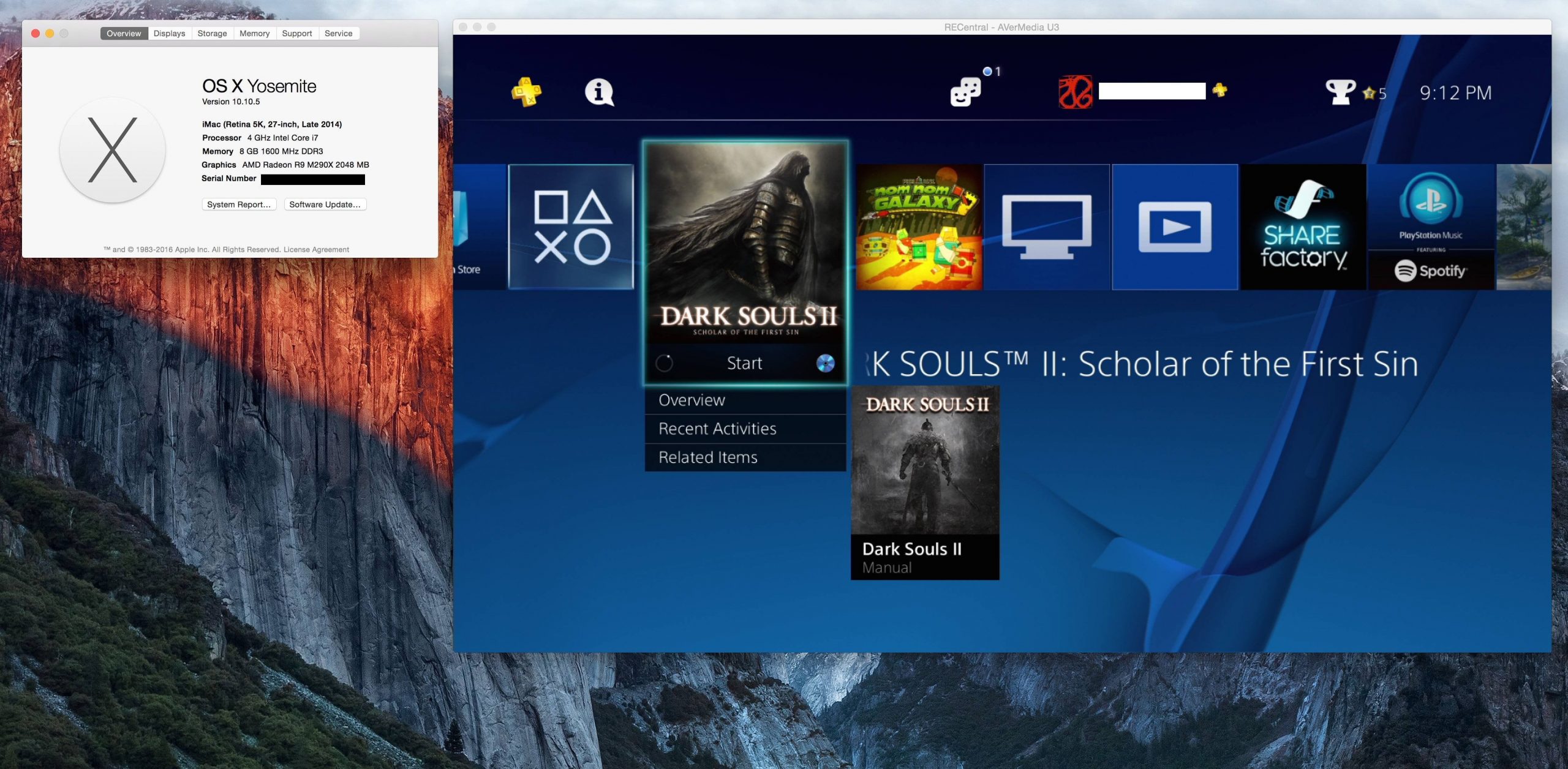
1.Connect Your PS4 To Monitor Through HDMI
Recommended Reading: How To Share Ps Plus On Ps5
Can You Play Spotify While Broadcasting On Ps4
It is possible to install Spotify on your PS4!! There are many functions for PlayStation 4, which is the industrys largest device. Furthermore, it is possible to stream TV shows, films, and music on the platform. play music, podcasts, and games at once, the best part is that you can work off your battery.
How Do I Use My Laptop As A Monitor For Ps4 With Hdmi
To use your laptop for PS4 with HDMI, follow these steps
Recommended Reading: Max Bookshelves Around Enchantment Table
How To Use Remote Play
A good rule of thumb is to have the PlayStation 4 wired to the network to reduce latency. You can do the same with the PS TV unit, but the Vita doesnt have that option.
However, the handheld has a direct connect mode for a better connection versus using the local network. The PS TV unit also provides this feature if you cant physically connect it to the local network. To enable this connection, do the following on the PS4:
Step 1: Open Settings and select Remote Play Connection Settings.
Step 2: On the following screen, check Connect Directly with PS Vita/PS TV.
If these two devices move out of range, or you take them to another house or hotel, they will default to the local wireless connection.
Laptop Or Pc Part Of Your Setup
Yes, you can use a phone to watch your chat and manage your Twitch account, but some of the features are limited. If you have a laptop or PC, you should really bring it into your streaming setup. Streaming in your living room with a laptop running chat next to you will really help. If your PC is powerful enough, you may want to consider getting a capture card for your stream. You can bring the PS4 video into the computer and use streaming software like OBS to add video overlays to spice up your stream.
Don’t Miss: Family Sharing Ps4
How To Stream Games From Your Playstation 4 To Any Android Device
Chris Hoffman
Chris Hoffman is Editor-in-Chief of How-To Geek. He’s written about technology for over a decade and was a PCWorld columnist for two years. Chris has written for The New York Times and Reader’s Digest, been interviewed as a technology expert on TV stations like Miami’s NBC 6, and had his work covered by news outlets like the BBC. Since 2011, Chris has written over 2,000 articles that have been read nearly one billion times—and that’s just here at How-To Geek. Read more…
Much like Microsofts Xbox-to-PC streaming, Sonys PlayStation 4 can stream games to a few of Sonys Xperia smartphones and tablets. However, with a small tweak, you can stream your PlayStation 4 games to nearly any Android device.
Obs Guide: Using A Capture Card For Ps4
StreamerSquare would like to thank JD_White for their help putting this guide together! If you have any questions or problems, feel free to stop his stream or by our StreamerSquare discord and give him a ping @JD_White.
Today, were going to go through the basic steps of how to connect your PS4 to your streaming PC using an Elgato HD60 capture card and OBS/SLOBS software.
Step 1: Gather your supplies!
You will need the following list of things before you start:
- 2 HDMI Cables
- 1 Micro USB to USB Cable
- A monitor with HDMI connections
- Your streaming PC/Laptop
- Elgato Game Capture Card
Step 2: Connecting all the things
The capture card is the center of the whole operation by connecting to every piece of your setup. Start by plugging your PS4 into your capture cards HDMI port labeled In and your Display into your capture cards HDMI port labeled Out. Then, take the Mini-USB cord provided with the capture card and plug that into your PC.
Step 3: Download and install software
Next, head over to Elgatos support site, download and install the Game Capture software, or install the software that came with your capture card in the package.
You dont need to leave this software up and running after installing. Its just to let your PC and capture card talk to each other.
Step 4: Disable HDCP setting on your PS4
You can find this setting in the Settings menu on your home screen, then under the System menu.
Step 5: Getting OBS on board with your new capture card
Step 7 STREAM!
Don’t Miss: Ps4 Sims 4 Mods
How To Start A Broadcast On Ps4
While playing a game, press the SHARE button on your DUALSHOCK 4 wireless controller > Broadcast Gameplay and select a service.
Sign in to your streaming account and adjust the settings such as Microphone/PlayStation Camera inclusion, and the display of Spectators Comments.
To adjust your Broadcast while streaming, press the OPTIONS button to reveal the Advanced Broadcast menu.
Install And Set Up Plex Media Server On Your Pc
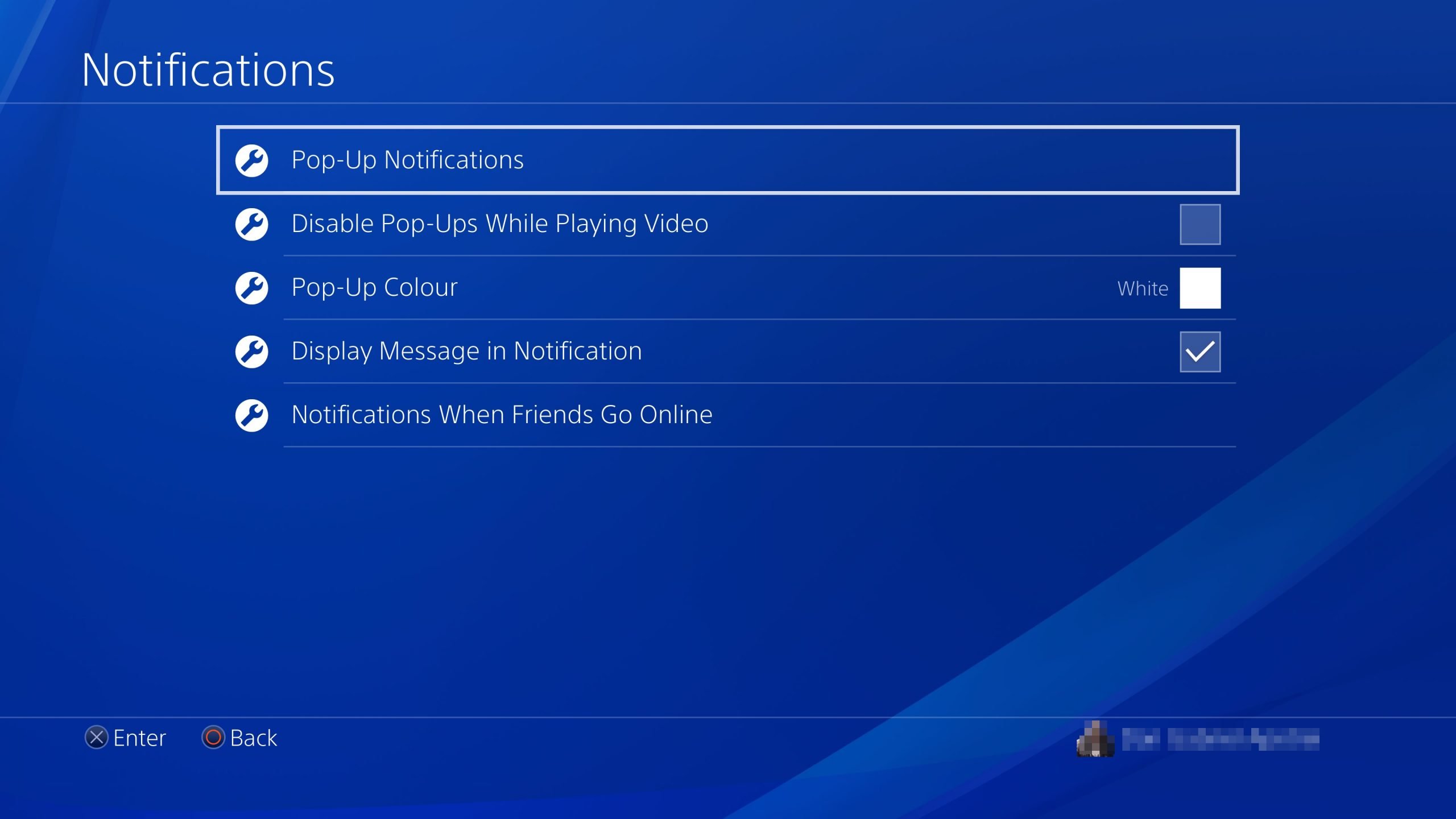
Setting up Plex takes a few more steps than Universal Media Server, but its still pretty straightforward. To start, you need to go to the Plex website and . Once its downloaded, open the file to start the setup.
You’ll be taken to your web browser to begin the Plex setup. If it doesn’t open automatically, look in your task tray in the bottom corner of your PC and double-click the Plex logo. When the browser is open, it’ll take you through the process of adding your media files to the Plex Media Server.
Don’t Miss: How Do You Create A New Playstation Network Account
Three Streaming The Gameplay To Any Platform
These steps should also work with other capture cards, although other capture cards may not require you to download and install any accompanying software. It depends on the card.
As long as a capture card connects the PS4, screen, and PC, then streaming PS4 gameplay is possible. HDCP can prevent you from recording protected content, like movies and shows from Netflix and Hulu. Consequently, you may not stream some sections because HDCP is enabled with this method.
Also, the Elgato capture card works best if your PC exceeds its minimum specifications, which is why a powerful gaming PC should be your first choice for streaming. Gaming laptops are another option if you want to bring your setup with you.
Your gaming PC or gaming laptop should have the best hardware possible. Weaker and slower hardware can affect the performance and cause stuttering and lag.
Are Streamers Not Allowed To Play Music
It was prohibited that streamers used any tracks they did not like with copyright protection. Thus, Twitch and YouTube were similar to each other in terms of using a video delivery system. As soon as Copyright Management Act is implemented, streaming platforms will actively enforce it. Music streaming services Spotify and YouTube have banned Twitch from playing tracks.
You May Like: Does Playstation Plus Apply To All Accounts
How To Stream On Your Ps4 Without Capture Card
Streaming Your Media With The New Ps4 Media Player App
You should see the icon for Media Player in your PlayStation menu. Give it a quick tap with the X button.
When it opens, youll see three main sections: Recently Played, Favourites, and your Universal Media Server. Your server will normally be called something like Daniels PC.
You May Like: How Many Games Can A 2tb Ps4 Hold
How To Put Twitch Overlays On Ps4
calendar1 Last Updated
Streaming from a console can be a great step into the world of Twitch, though there are some limitations to console streaming. Thankfully, adding overlays no longer has to be one of those limitations! Using third-party software you can now add overlays to your console streams, heres how.
Link A Streaming Account With Playstation 4
Go to Settings > Account Management> Link with Other Services.
Select YouTube and sign in to your Youtube account.
If you have two-step authentication enabled, you will need to enter the verification code on the next screen.
Go to Settings> Account Management> Link with Other Services.
Select Twitch and sign in to your Twitch account.
You will need to set up 2FA on your Twitch account before you start streaming.
Please protect your information when streaming. Never give your real name or address to viewers, and check that nothing in the stream reveals personal information. For more information, visit the PlayStation online safety guide.
Read Also: Sims 4 Nude Cheat
Use The Ps4s Broadcast Feature
The PS4 and PS4 Pro have a broadcast feature built into the operating system. With it, you can automatically start streaming your gameplay to Twitch and YouTube, all with a few clicks of your X button. That said, there are some downsides when it comes to console streaming.
Streaming requires computing resources and, considering the PS4 is already operating on thin margins when it comes to rendering games, that could lead to a choppy stream. Furthermore, there are limited controls when it comes to the quality of your stream. If you want finer control over how you broadcast, we recommend method two.
Still, the broadcast feature is convenient, and a sure way to show the world your gameplay in an instant. Follow the steps below to get set up quickly.
Before streaming, you need to link your accounts. There are a variety of different services your PS4 can link with, but only Twitch and YouTube work for live video streams. To find the account linking area, follow these steps.
Step 1: Open Settings from the home screen.
Step 2: Select Account Management
Step 3: Select Link With Other Services.
Step 4: Select the service you want to use. Well be using Twitch for our example.
Step 5: Follow the instructions on the screen to link your account.
Step 6: Adjust your video settings.
Step 7: All thats left to do is launch a game.
Step 10: Start streaming. Now youre streaming, but there are still some settings you can change while youre live.