How To Connect Ps4 Controller To Pc Or Laptop Computer
You may need to connect PS4 controller to PC or laptop computer given that the controller offers better gameplay than a traditional keyboard and mouse combination. While there are arguments for and against the use of controllers for playing computer games, a controller is built primarily to take gaming to the next level. Even better, you should use gaming controllers as any wear and tear can be easily fixed compared to wrecking your computer keyboard or mouse shooting zombies. Read Also: Use Android phone as a gamepad to Play Computer games
Nothing holds you back when you want to connect PS4 controller to PC or laptop since the process is quite easy. Initially, you would require complex procedures and workarounds to make a simple controller work on a PC. With time, however, vendors such as Sony have made it possible to connect the controller to a PC using a simple USB cable and even wirelessly via Bluetooth. Read Also: How to connect Android phone to CRT TV with AV ports to view mobile content
For this case, we will use the Sony PlayStation 4 controller called the DualShock 4 as it is the latest and most popular. If you are going to use a wire, make sure the DualShock 4 controller has a USB cable. If you want to go the wireless way, you should either have a computer with Bluetooth or buy the Sony PlayStation 4 DualShock Wireless Adaptor.
Install The Ds4 Driver
Click on Step 1: Install the DS4 Driver button to install the needed PS4 drivers on your Windows 8.1 OS and later computer.
Click on Step 2: If on Windows 7 or below, Install 360 Driver button only if you have a Windows 7 or older OS since this OS doesnt come with the 360 drivers needed to run the DS4 drivers correctly by default. Otherwise, skip it and proceed to the next step below.
Connect Ps4 Controller Through Bluetooth Or Usb
The first thing you need to do if you want to use PS4 Controller with Windows is to connect it to the PC physically. You can do this by either of the following ways:
First Method Connect PS4 Controller through USB
The easiest way to establish a physical connection between your computer and PS4 is by using a micro-USB cable. The best part of using this method is that once you connect PS4 to the PC, you dont need to do any further configuration.
You can use the regular micro-USB cable for this purpose. Next, follow these steps:
- Plug in the smaller end of the USB cable into the port on your PS4. The port is present on the front side
- Next, plug in the bigger end of the cable in a USB port on your Windows computer
- Go to the next step
Second Method Establish a connection via Bluetooth
If you dont like or want to use a micro-USB cable, connect the PS4 controller to your PC using Bluetooth.
In case your Windows computer has Bluetooth capabilities, you can directly pair it with the PS4 controller. In case it doesnt have the Bluetooth feature, you will have to use an external Bluetooth adapter.
To ensure the Bluetooth adapter driver runs without any problem, you should have the latest Bluetooth driver on your Windows computer. If you dont know how to manually update device drivers, use DriverDownloader.
Download DriverDownloader by clicking the link below.
Once your Bluetooth adapter is ready, connect the two devices together. Here are the steps to follow:
For Windows 10
Recommended Reading: How To Get Backup Codes Ps4 Without Signing In
Can I Use A Playstation Controller On My Pc
The bad news is that it isnt as polished or integrated as the Xbox 360 controller driver. The good news, though, is that if your PC supports Bluetooth, you can play wirelessly without buying a USB adapter. Plug the PS3 controller into the USB port with a mini-USB-to-USB cable and click the Driver Manager tab.
How To Pair Your Playstation 4 Controller With A Wired Connection

Connecting the DS4 to your PC with a USB-A to Micro-USB cable is by far the easiest way to start gaming with the PS4’s pointer. Just plug it into your PC and let the drivers install themselves.
Hitting the PS button in the middle of the controller at this point won’t do anything unless you have Steam installed and running. If so, you’ll notice that Big Picture mode launches when you hit the button. At this point, you can make some tweaks inside Steam.
Also Check: How To Use A Ps4 Controller On Project 64
Start With The Right Controller
For more, head over to our guide on how to choose the right controller for your PC. If you’re a multi-console gamer, check out our guides for connecting your Nintendo Switch and Xbox controllers to your PC.
Like What You’re Reading?
Sign up for Tips & Tricks newsletter for expert advice to get the most out of your technology.
This newsletter may contain advertising, deals, or affiliate links. Subscribing to a newsletter indicates your consent to our Terms of Use and Privacy Policy. You may unsubscribe from the newsletters at any time.
How Do I Sync My Xbox 360 Controller To My Pc
How to Use a Wireless Xbox 360 Controller on a PC
- Plug the wireless receiver into an available USB port.
- Visit Microsoft.com and download the most recent driver for the Xbox 360 Controller for PC.
- Install the driver.
- Go to Device Manager, right click Unknown Device under the Other Device header and select Update Driver Software.
Recommended Reading: Can You Use Xbox Controller On Ps4
How To Connect Ps4 Controller To Windows Computer
1. We already know how to enable Bluetooth on the PS4 controller, right? The procedure is the same for connecting to the computer. Then open the Settings by clicking on the Start button on the PC the one with the Windows icon
2. Then tap Devices, Bluetooth and other devices and Add Bluetooth or other device on this page you can also check all devices connected to the computer
3. Once this is done, the control will appear among the connected devices and will be ready to use. For computers, the flashing light on the controller is white.
Important: it is noteworthy that, to make the connection, the control must be loaded. Otherwise, the cell phone may not find the device, or it may not be able to maintain connectivity. The same goes for the computer.
In addition, not all games support the control via mobile phone, so it’s worth a quick search before or checking the permissions in the game’s settings.
It is also worth mentioning that it is possible to make the same type of connection for Xbox controllers. On the iPhone, for example, the supported controls are as follows:
- Xbox Wireless Controller with Bluetooth
- Xbox Elite Series 2 Wireless Controller
- Xbox Adaptive Controller
- Xbox Series S and Series X Wireless Controller
Ready! Control connected and ready to play. Did you like the tip? So share with friends!
Have you watched our new videos on UAF YouTube? Subscribe to our channel!
How Do I Connect My Xbox 360 Controller To My Pc Fortnite
To do this, follow the steps below.
You May Like: How To Sign Into Playstation Network On Ps4
How To Connect A Playstation 4 Controller To Your Pc
Windows 10 and Xbox are understandably great bedfellows, and it’s easy to use your Xbox controller across the two platforms. However, many people have a PlayStation 4 lying around, complete with a DualShock 4 controller. Whereas connecting the DS4 to a PC was once a bit of a nightmare, it’s now pretty easy thanks to better software integration. Here’s how to get the two working together and how to use the DS4 in a couple of different scenarios.
How To Connect Your Ps4 Controller Via Bluetooth
If you followed the Bluetooth installation steps above, you should be able to use your controller wirelessly. Luckily, you don’t have to pair your controller every time you want to use it. As long as you don’t unplug the adapter, it will save its last connection, so you can just tap your controller’s central PlayStation button to reconnect it.
The official Sony DualShock 4 USB wireless adapter is the simplest Bluetooth option. You may have to hunt for it or spend a little more than you would on a standard Bluetooth dongle, but it’s worth it for its out-of-the-box functionality.
Read Also: How To Edit Faster In Fortnite Ps4
Connecting A Wired Ps4 Controller To Pc
To connect Wired PS4 Controller, again we need help from third-party software called DS4 Windows.
You can get the software here. Make sure you got the right tool such as 7zip or WinRAR which can extract the zip file for you.
After downloading the file, follow the steps below:
Extract the DS4Windows file by using a proper utility
Open the DS4Windows.exe. Youll be asked to save the profile and settings. You can choose either option, whichever best suits you.
A dialog box will appear which will ask you for setting up drivers according to your OS.
Click on Step 1: Install the DS4 Driver if you have Windows 8.1 or higher.
Otherwise select Step 2: If on Windows 7 or below, Install 360 Driver button only if you have a Windows 7 or older OS.
Now connect your PS4 Controller to your PC through micro USB cable.
This way, we have tricked our computer to recognize PS4 Controller as Xbox 360 Controller so that it can work properly.
After you plug in your PS4 Controller the DS4 Windows should show Xbox 360 Controller. Otherwise, exit the Windows and try restarting it. If this doesnt work, you can try unplugging the controller and then plug it again.
You May Like: How To Sign Into Ea Servers Madden 17
Connect The Ps4 Controller To Your Pc Via Usb

Now you’ll be able to connect your PS4 DualShock 4 controller to your PC. You can do this in two ways either via a USB cable or via Bluetooth.
To connect the PS4 DualShock controller to your PC via a USB cable you just need a regular micro USB cable the same one that comes with many modern smartphones.
Once you’ve plugged the cable into both the DualShock controller and your PC, Windows should detect it, and you’ll be ready to play PC games using the PS4 controller.
Recommended Reading: How To Play Ps3 Games On Ps4 Without Ps Now
Why Wont My Controller Connect To My Ps4
A common solution is to try a different USB cable, in case the original one has failed. You can also try to reset the PS4 controller by pressing the reset button on the back of the controller, behind the L2 button. If your controller still wont connect to your PS4, you might need to get support from Sony.
How Long Does A Ps4 Controller Last
Though we appreciate its large face buttons, terrific direction pad, and responsive, snappy triggers, the DualShock does not have fantastic battery life. Typically, the DualShock 4 lasts for 4 to 8 hours of play per charge, far less than the Xbox One controller or the Nintendo Switch Pro controller.
Don’t Miss: Playstation 4 Vs Xbox
How To Connect A Ps4 Controller To Steam
This article was written by Darlene Antonelli, MA. Darlene Antonelli is a Technology Writer and Editor for wikiHow. Darlene has experience teaching college courses, writing technology-related articles, and working hands-on in the technology field. She earned an MA in Writing from Rowan University in 2012 and wrote her thesis on online communities and the personalities curated in such communities. This article has been viewed 26,632 times.
This wikiHow will teach you how to connect a PlayStation 4 controller to your computer so you can use it to play Steam games. You can connect your controller wirelessly with Bluetooth or by using a USB cable.
Read Also: How To Get Backup Codes Ps4 Without Signing In
How Do I Connect My Ps4 Controller To My Pc Windows 10
There are many ways you can connect the PS4 controller to Windows 10 PC, among them being using the micro USB cable, or through wireless Bluetooth connection, or using the DualShock USB Wireless Adaptor, which connects to the PCs USB port.
Usually, the connection method is almost the same and is straightforward for all. Here are the steps you can use for each technique.
Don’t Miss: How Do I Make A New Playstation Network Account
How To Connect A Ps4 Controller To A Pc Using A Wired Connection
This is quite possibly one of the simplest sets of instructions ever. To use a PS4 controller via USB on a Windows 10 computer, take a micro USB cable, plug the large plug into the computers USB port and plug the small plug into the PS4 controller. Congratulations, youre done with this part of the guide.
Next, well look at the Bluetooth method, but be warned that your mileage may vary. Especially if you plan to use DS4Windows this way.
Dont Miss: Ps4 Hard Drive Cache
Does My Computer Have Bluetooth
Like everything else in your computer, Bluetooth requires both hardware and software. A Bluetooth adapter supplies Bluetooth hardware. If your PC didnt come with the Bluetooth hardware installed, you can easily add it by purchasing a Bluetooth USB dongle. Choose Hardware and Sound, and then choose Device Manager.
Recommended Reading: Ps3 Parental Controls Time Limits
How Do I Download And Install Bluetooth On Windows 7
Before you start, make sure that your Windows 7 PC supports Bluetooth.
How Do I Use Bluetooth On Windows 10
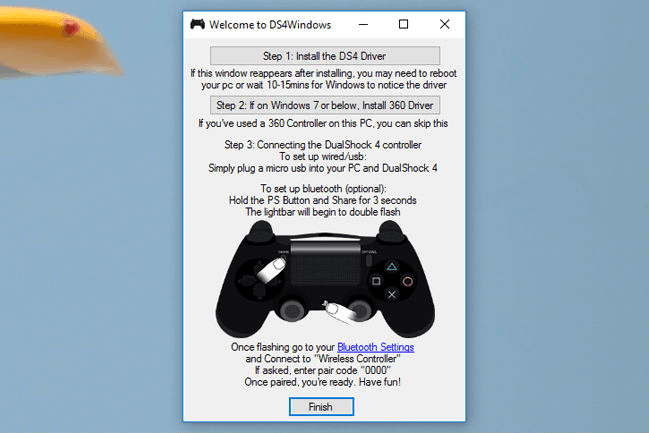
Connecting Bluetooth devices to Windows 10
- For your computer to see the Bluetooth peripheral, you need to turn it on and set it into pairing mode.
- Then using the Windows key + I keyboard shortcut, open the Settings app.
- Navigate to Devices and go to Bluetooth.
- Make sure the Bluetooth switch is in the On position.
Recommended Reading: How To Configure Ps4 Controller On Dolphin
Getting The Gamepad To Work
Connecting the controller is only the start of the process, due to how the DualShock 4 communicates with your PC. Most current Windows games use Microsoft’s XInput, an interface that processes Xbox 360 and Xbox One controller inputs. The DualShock 4 doesn’t send XInput commands, so a wrapper is needed to translate its inputs into something your PC can deal with easier. There are two good options: DS4Windows and Steam’s controller compatibility settings.
How Do I Connect My Ps4 To My Pc Via Bluetooth
Recommended Reading: Dolphin Emulator Controller Ps4
Unpair / Remove Controller From Pc
If the PS4 controller has been previously paired to your PC via Bluetooth but it’s no longer being detected, you should remove the controller from your PC’s list of previously-paired or connected devices. Afterward, reconnect the controller to your computer. Follow the steps below to get it done.
Step 1: Launch the Windows Settings menu and select Devices.
This should automatically land you on the ‘Bluetooth & other devices’ section.
Alternatively, you could right-click on Bluetooth from the Action Center and select ‘Go to Settings’.
This will redirect you to the ‘Bluetooth & other devices’ section of the Windows Settings menu.
Step 2: Locate the paired PS4 controller in the ‘Mouse, keyboard, & pen’ section and click on it.
Step 3: Tap Remove Device to unpair the controller from your computer.
Step 4: Tap Yes on the confirmation prompt to remove the controller from your PC.
Re-pair the controller to your computer and check if it detects it. Follow the steps outlined below to connect your PS4 controller to your Windows PC via Bluetooth.
How To Connect The Ps5 Controller To The Pc Via Bluetooth
In today’s article you will learn How to connect the PS5 controller to the PC via bluetooth, in our comprehensive guide.
DualSense 5 is already widely considered one of the best controllers of all time. It also looks a bit like something Batman would use. With haptic motors and adaptive triggers, this is an excellent piece of machinery.
The new generation is finally upon us and that means new controllers too. The DualSense is the PS5’s main gamepad, but its compatibility goes beyond Sony’s new console.
Here’s everything you need to know about How to connect PS4 controller to PC via Bluetooth.
Don’t Miss: How To Update Fortnite On Ps4 Faster
Is There A Way To Connect A Ps4 Controller To A Pc
Most people are used to playing PS4 using the basic keyboard and mouse, and they find it super comfortable. However, with the introduction of controllers, playing the game can get ten times easy and makes your time more intuitive.
With a PS4 controller, you need to sit back, and lean on your desk and comfortably enjoy the game without needing to anchor on your desk. For the controller to function, you can connect it to your PC just as you connect the mouse and keyboard to the PS4.
There are various ways you can use it when connectingPS4 to the PC. For instance, if you have the DualShock controller, you can use a Bluetooth connection or a wireless USB cable. Moreover, you can use Steam when connecting, which tends to support different kinds of games.
When using the USB, it does not matter the kind you are using since you can even employ the one you use when charging the controller.
But you need to ensure that the cable connecting the controller and the PC is long enough, and to specify, use the micro USB cable. Usually, once the connection is successful, the Windows 10 PC should recognize it instantly, and you can start enjoying your game.
DualShock 4 controller is one of the best PS4 controllers you can ever use, and connecting them with the pc is super easy. When setting it up, you can opt for the wireless or the wired method, of which the technique differs, unlike when using the PlayStation 4 console.