How To Put Your Ps4 In Safe Mode To Troubleshoot Issues Or Get Out Of Safe Mode If You’re Stuck
You may want to boot up your PS4 in Safe Mode if there’s a bug or glitch.George Dolgikh/Shutterstock
- PS4 Safe Mode is a simple way to troubleshoot issues with your console.
- When you put your PS4 in Safe Mode, it can also get stuck in a Safe Mode loop.
- To get your PS4 out of Safe Mode, try restarting the console, replacing cords, rebuilding corrupted files, or updating system software.
The PlayStation 4’s Safe Mode is a great option for troubleshooting problems you might have with your console.
Starting your PS4 in Safe Mode can help you resolve an issue or troubleshoot a bug the device may be having. The Safe Mode menu includes options to change your console’s resolution, rebuild its storage database, and restore the device to factory settings.
Note: Before switching your PS4 out of Safe Mode, make sure to back up your data because some Safe Mode options will result in data loss.
How to put PS4 in Safe Mode
1. Turn off your console by holding the power button for 3 seconds. After blinking a few times, your PS4 will power off.
2. Press and hold the power button, releasing your finger only after the second beep sound. This should take about 7 seconds.
3. Your PS4 will start in Safe Mode. Make sure your controller is connected to the console, and press the PS button.
What does Safe Mode do?
When your PS4 boots up in Safe Mode, you’ll be taken to a screen with eight options:
Update Ps4 System Software
To update system software using the Internet:
- Connect your PlayStation to the Internet using a Wi-Fi or LAN cable.
- Select Update System Software on the safe mode menu.
If youre unable to establish an Internet connection, do these instead:
- Get a USB drive with at least 375MB of free space.
- Create a folder named PS4. Inside that folder, create another named Update.
- Rename the file as PS4UPDATE.PUP.
- Plug the USB drive into a USB port on your PlayStation
- Select Update System Software on the safe mode menu.
The updates will take a while to install. If the console is still in a safe mode loop after completion, try the next method.
Bonus Tip: Recover Ps4 Data
If your PS4 files get lost by mistake, you can use MiniTool Power Data Recovery, a free file recovery tool, to get them back.
This software is specially designed to recover data from all kinds of data storage drives, including PS4 hard drives. This post shows you how to use this software to recover your important files: How To Recover Data From PS4 Hard Drive In Different Ways?
You May Like: How To Play 2 Player On Ps4
Discover Short Videos Related To How To Enter Safe Mode In Ps4 On Tiktok Explore The Latest Videos From Hashtags: #safemodeps4 #safemodeonps4 #ps4insafemode #ps4safemode #howtofixps4 #ps4sicherheitsmodus #howmakeps4 #profesionalenps4 #ps4problemhowtofix #teachmehowtoplayps4
1.8K Likes, 69 Comments. TikTok video from MoeGaming : “How to get into ps4 safemode! #ps4 #ps4tricks #ps4gamer #ps4hacks #ps4hack #ps4controller #ps4gang #ps4pro”. How to get into safemode! | Make sure ps4 is turned off | Hold the power button for 8-10 seconds until you hear 2 beeps | …. Gaming Music.
95.5Kviews|
148 Likes, 10 Comments. TikTok video from Geovany_boss7 : “Ps4 stuck on safe mode? Heres how to fix it #foryoupage #fyp #foryou #youpage #ps4 #ps4safemode #ps4stuckonsafemode #viral #share if it doesnt work your ps4 usb storage prob aint working no more”. How to fix ps4stuck on safe mode 100% works usb drive needed. . Unstoppable.
9537views|
18.9K Likes, 276 Comments. TikTok video from Espy Repair Company : “How to get your ps4 out of safe mode #playstationtips #playstation4 #ps4 #howto”. FUTURE HOUSE.
258Kviews|
4.7Mviews|
464views|
Section 4 Of : How To Boot Into Safe Mode

You May Like: How To Change Area Code On Playstation Vue
How To Use Ps4’s Safe Mode
Safe Mode is a PS4 operating system mode which activates after improper power-down or any hard drive replacement. Safe mode displays a special prompt on boot and scans the PS4 hardware for errors and the hard drive for corrupted sectors. After safe mode loads successfully, the PS4 OS returns to normal operational settings.
To avoid seeing Safe Mode and potentially prolong the life of your console, always power down correctly. Safe mode also shows up if the power cord comes unattatched while the system is on.
If you need to activate Safe Mode , you need to hold down the power button for at least 8 seconds. The system will come on in Safe Mode.
Section 2 Of : How To Get Out Of Safe Mode
Don’t Miss: How Much Is Ps4 Vr
How To Enter Safe Mode On Your Playstation 4
You can boot your PS4 in Safe Mode using a button on the console itself.
To do that, first, power off your PS4. You can do this by holding down the Power button on the console for three seconds. When your PS4s light stops blinking, the console has fully turned off.
After powering down the PS4, press and hold down the Power button on it for about eight seconds. Let go of the Power button when the console makes the second beep .
Connect your controller to your PS4 using a USB cable as you cant use the wireless mode when in safe mode. On your PS4-connected screen, you now see various options.
Heres what each option does:
Once youve finished your tasks, reboot your PS4 in normal mode using the Restart PS4 option.
And thats all there is to booting your PS4 in safe mode and using various options in it. Enjoy!
If you have issues with your controller, you can reset your PS4 controller to potentially fix the issues with it.
How To Restart Your
is straightforward. Follow the steps below on how to do it:
To do this, press and hold the Power button for about 3 seconds. The LED light on the console will blink before the PlayStation 4 shuts down.
Make sure to hold the Power button for about 7 seconds until you hear two beepsthe first beep should occur after you press the button and second after 7 seconds. After the second beep, release the Power button.
This will be enough to start your PS4.
Tools
Materials
Keep in mind that your wireless controller will be disconnected from your PlayStation 4 once it boots to safe mode. If you dont have the original USB cable that came with your PS4, any ordinary USB cable that you use to charge your phone should do.
Also Check: When Will Best Buy Have More Ps5
On Your Playstation 4 How To Enter Safe Mode
You can boot your PS4 into Safe Mode using a button on the console itself.
Read also: How to reset PlayStation 4 – TechStory
To do this, first, turn off your PS4. You can also press and hold the power button on the console for up to three seconds. When your PS4s light stops blinking, the console turns off completely.
After turning off the PS4, press and hold the power button on it for about eight seconds. Let go of the power button when the console makes a second beep .
Connect your controller to your PS4 using a USB cable as you cannot use wireless mode when in safe mode. On your PS4-connected screen, you now see various options.
Heres what each option does:
Once you are done with your tasks, reboot your PS4 into normal mode using the Restart PS4 option.
And thats all it takes to boot your PS4 in safe mode and use the various options in it. enjoy!
If you have issues with your controller, you can reset your PS4 controller to potentially fix problems with it.
related:how to reset ps4 controller
What Are The Options When Ps4 Is In Safe Mode
You will find several options once youve booted your PS4 in safe mode.
Other interesting articles:
Don’t Miss: How To Take Screenshot On Ps4
Check Your Power Cord Cable
If your power cord is broken or isn’t plugged in properly, it could be another reason you’re experiencing issues with your PlayStation 4.
Power cords for the PlayStation 4 Pro and the PlayStation 4, and the PlayStation Slim are less than $10 each on Amazon. If you’re not trying to spend any money on repairs, attempt the next few options before making your order. If you’re still experiencing issues after testing everything, your last option is to replace your power cords and HDMI cables.
How To Launch Safe Mode
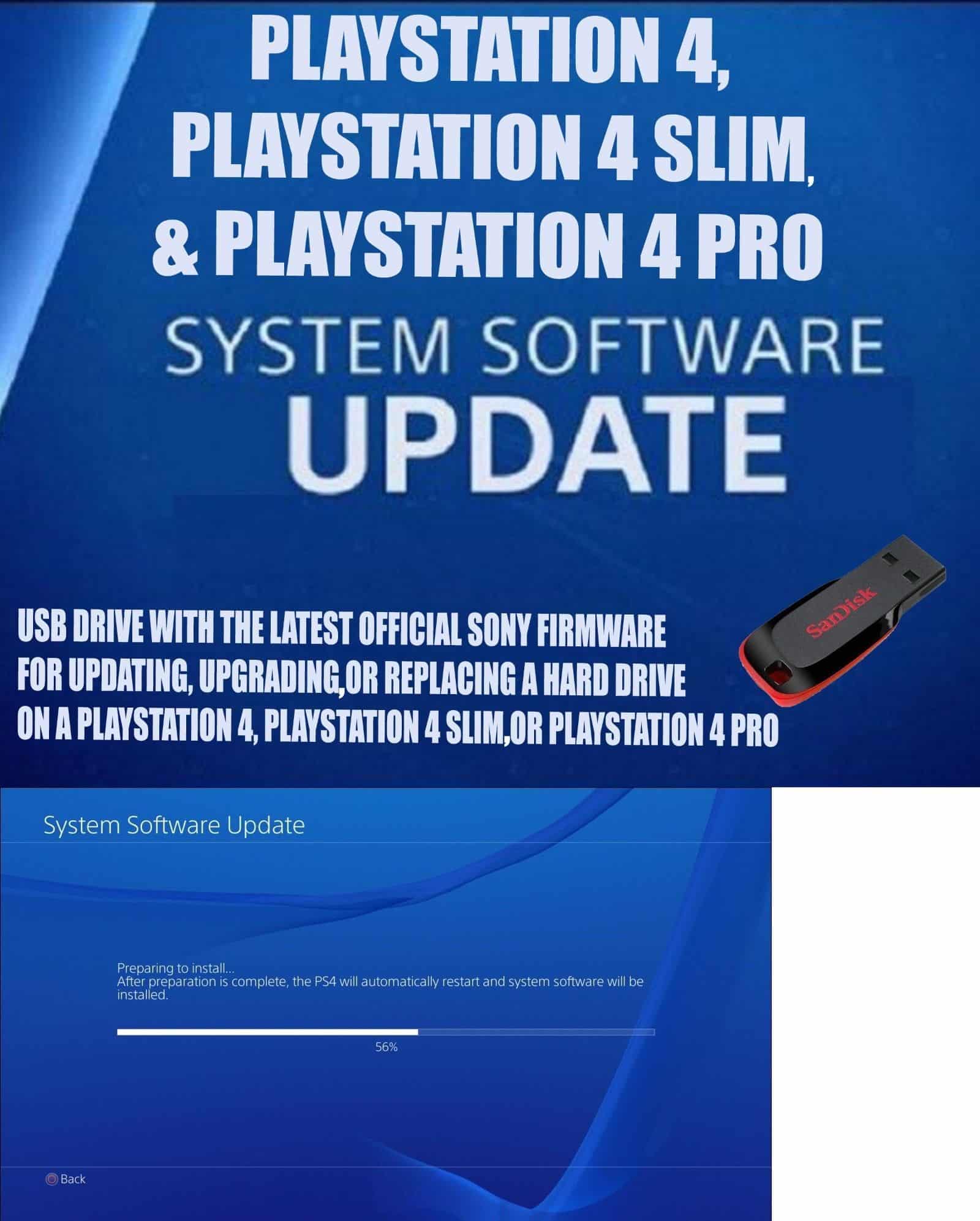
Note: Do not attempt to launch your PS4 in safe mode if your USB ports are not working. After you start your console in safe mode, you need to sync your controller through a USB port. If your USB ports aren’t working, you will need to fix them before attempting this step.
There you have it! If your PlayStation is experiencing issues that just can’t be solved in the normal startup or isn’t booting like it used to, you can use safe mode to find more solutions.
Any of the options below will help you get out of safe mode.
Read Also: How To Deactivate A Ps4 Account
Ensure There Are No Power Issues
Check all the cables, including your USB and HDMI connections, and ensure they are working properly.
You can try unplugging your PlayStation 4s power cable and plugging it back in. You can also unplug the HDMI cable and switch the ends of the cable. Use the end of the HDMI cable that was plugged into your PlayStation 4 and plug it into your TV. Take the end of the HDMI cable that was plugged into your TV and plug it into your PlayStation 4.
If one of the cables or connections is broken or failing, try replacing it. If the cables and connections are working normally, try power cycling your console.
How To Power cycle Your PlayStation 4 Console
- Turn off the PS4 completely by holding down the power button, then remove the hard drive disk and try to turn it back on.
- Turn it off completely again, take out the power cable and leave the system alone for 20 minutes.
- Reinstall the hard drive disk, and try to restart it in safe mode.
What Are The Safe Mode Options
Restart System: Restart the console and prompt the user to reconfigure the audio and video settings.
Change Resolution : Switch to the 480p screen resolution on next reboot.
Update System Software: Update the system software via the internet, a USB stick, or game disc.
Restore Default Settings : Restores the console to default settings .
Rebuild Database : Scan the hard drive of the PS4 and then create a new database of all the stored content.
Initialize PS4: Erases all user settings and data, and restore console to default settings.
Initialize PS4 : Wipes the entire content of the hard drive, including the system software. This option requires that you manually.
You May Like: Is Disney Plus On Playstation 3
Put An End To The Safe Mode Loop
If your PlayStation 4 is incapable of starting up normally, it will boot into an alternative mode, safe mode, with significantly fewer features. The essential functions that safe mode offers are to help your PlayStation 4 find and repair system errors preventing your console from working correctly. Even if your console is starting normally, you can launch safe mode manually to help fix some of the issues.
If your console is launching in safe mode, there are a few easy ways to fix it. First, make sure you have scheduled cleanings and keep your up-to-date equipment to avoid as many console issues as you possibly can. This goes from anything like having the latest software updates to buying a new power cable to replace the one you’ve had for years.
If you recently spilled something on your console or dropped it, at any rate, it might be a hardware issue that’s beyond your expertise. At that point, it’s time to call the company you bought your PlayStation from, check your warranty, and see what you can do about a replacement or a repair. More PS4 games are set to release over the next year or so, with even big exclusives like Horizon Forbidden West, Gran Turismo 7, and the God of War Ragnarok coming to the PS4 as well as the PS5.
However, keep in mind that buying a new PS4 will get more complicated and more expensive if you’re out of warranty as the supply of consoles dwindles due to production shifting to the PS5.
How To Restart Your Ps4 To Safe Mode
PS4 Safe Mode is one of the effective tools that you can use to fix multiple issues in your console. If you have no idea what safe mode is, or how to access it on your PlayStation 4, this guide should help.
Below is a brief explanation what safe mode is and why you may have to use it on your PS4.
Recommended Reading: How To Get Ps4 For Free
Perform A Factory Reset
Lastly, theres an option to reset your PS4 completely. If its stuck in the Safe Mode boot loop, you can perform a PS4 factory reset.
This option deletes everything from your console, including your games, progress, and profile. Upon restarting the device, sign in using your PlayStation credentials. You should be able to re-download all of your content back to your PS4 from the store.
What Is Playstation 4s Safe Mode
PlayStation 4s Safe Mode loads your system only using the bare essential files. This allows the console to isolate problematic files so you can resolve your errors. In this mode, you can rebuild your system database, manually install software updates, and even reset your console. Note that wireless functions do not work in safe mode, so youll need to have a USB cord handy to use your controller.
When youve finished your tasks, you can exit Safe Mode and reboot your PS4 in normal mode.
Read Also: How Much Is Fortnite Save The World Ps4