Solution : Check Your Hdmi Cables
If the previous solution didnt work for you then, this will surely solve the PS4 Safe Mode Loop.
Try changing your HDMI cables because it might be due to a hardware issue.
Lets do it:
Why Does Your Playstation 4 Keep Going Into Safe Mode
Several reasons can lead to your PS4 console getting stuck in an infinite safe mood loop. These causes include:
-
One of the PS4 cables you are using may be broken or damaged.
-
Corrupted database that’s affecting the startup procedure of the operating system.
-
Corrupted or conflicting files that affect normal PS4 operations.
-
Internal hard drive problems are preventing normal operations.
-
Power problems are resulting in the PS4 system not getting the power it needs to operate optimally.
-
Electrical shorts within the system’s hardware that affects its normal operations.
-
Damaged or malfunctioning motherboard.
-
CMOS memory chip issues due to corrupted data.
If You Can’t Connect Your Playstation To The Internet Use These Steps Instead
Note: Make sure you have 375 MB of free space on the USB drive of your choosing.
On the USB drive, create a folder named “PS4”. Find your USB folder by opening Documents on your computer from the Start Menu and selecting Removable Disk under Computer.
Inside that folder, create another folder named UPDATE.
Drag and drop the download file from your folder to your UPDATE folder in the USB drive.
Connect the USB drive to one of the USB ports on your PlayStation.
After you’ve completed these steps, you’ll need to leave your PlayStation 4 alone for a while so the updates can install. After it finishes installing, turn on your console and see if it still boots in safe mode. If it does, continue to the next recommendation.
Don’t Miss: Can You Use A Ps4 Controller With Dolphin
What Is Ps4 Safe Mode
When you start your PS4 console in safe mode, itll be performing only the most basic functions necessary in order to run the system. There are some features available when you boot your console in safe mode that you can use in order to troubleshoot the system.
When you start your PS4 in safe mode youll want to make sure your USB ports are working, because youll have to connect to your controller through a USB port in order to operate the PS4. Then, you can choose from multiple options that may help you fix issues.
Restart PS5: This option is pretty straightforward. It will restart the console normally and exit safe mode.
Change Resolution: This allows you to change the video resolution output for the PS4 display.
Update System Software: Allows you to update the PS4 system software either through a direct download or from a USB stick.
Restore Default Settings: This will set the PS4 to the factory settings, meaning all data on the console will be wiped. If you choose this, make sure to do a backup beforehand.
Rebuild Database: The PS4 will scan the drive and rebuild the database of the content on the system.
Initialize PS4: This will delete all your data and restart the PS4 to its original state.
Initialize PS4 : All data will be deleted and the PS4 firmware will be removed.
How To Factory Reset Ps4
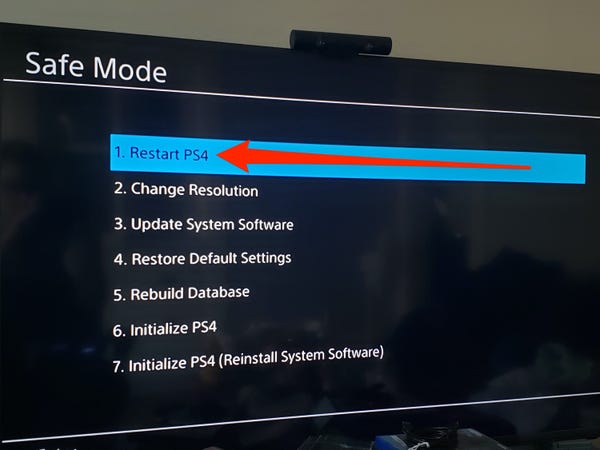
Since factory reset will erase all files on the PS4 hard drive, youd better back up your PS4 data in advance.
Before performing a factory reset for your PS4, you need to boot the console and sign in your PS4 account. Then, you can follow these steps to restore your PS4 to factory settings:
1. Go to Settings > PlayStation Network/Account Management > Activate as Your Primary PS4.
2. Select Deactivate.
3. Reboot the device console manually.
4. Sign in your account.
5. Go to Settings > Initialization.
6. Select Initialize PS4.
8. Select Initialize.
9. Select Yes.
You will see a process bar. Please wait patiently until the whole process ends. After that, you need to follow the on-screen guide to complete the work.
Don’t Miss: What Does Primary Ps4 Mean
Safe Mode On Ps5 Consoles And Ps4 Consoles
Learn how and when to access Safe Mode, a troubleshooting tool designed to help resolve data and display issues on PlayStation®5 consoles and PlayStation®4 consoles.
What is Safe Mode?
Safe Mode allows you to start your PlayStation console with only the most basic functions active. The Safe Mode options are designed to help you solve issues by rebuilding the console storage database, changing your resolution or “hard” resetting the console to its factory settings.
Some Safe Mode options will result in the loss of data. Be sure to back up data to a USB drive or Cloud Storage before selecting these options.
How do I start my console in Safe Mode?
How can I update my system software using Safe Mode?
If your console has been offline for a long period, or has lost connection to the internet during a system software update, you may need to manually update the system software. A manual update can be downloaded directly to your PlayStation console or to a USB drive. Please follow the guides below.
How To Reboot My Ps4 Into Safemode
PS4 is one of the best gaming consoles out there right now, and it has gone way past the first generation Playstation. It is better than the Xbox 360 in many ways, and on paper appears to be the best you can have if you are looking for some high-quality gaming. It is designed to perform well irrespective of the game thrown at it, and it does its job very well. However, every once in awhile, there could be minor stutters as the software sometimes fails the hardware. In such a scenario, where your PS4 is stuck, the only thing you can try doing is booting it in safe mode.
Booting the console into safe mode is like the last resort one can try if it is not booting up in a conventional way. Once you have tried everything and you still cant get the PS4 on, that is when you boot it into safe mode. This is exactly like what we do with our smartphones when it gets stuck somehow. In smartphones, we reset the phone by pressing and holding on to the power button for 10 seconds, and then the stuck smartphone boots up. Similar is the case with the PS4 and the safe mode.
You May Like: Canceling Playstation Now
What Is Safe Mode
So, whats Safe Mode? Actually, its pretty much what you think. Its a special startup mode with limited functionality designed to help you troubleshoot system problems. The menu contains a couple of items found on the standard system menu, but most of them can only be accessed from this special startup option.
Getting into Safe Mode Getting into Safe Mode isnt that difficult, but youll need to take some specific steps to do so.
Heres what you need to do: Turn off the PS4.
- Hold the power button for seven seconds, until you hear those familiar beeps. Turn the PS4 back on, but do it this way: Hold down the power button
- Listen for two beeps one at the first press of the power button, and a second after about seven seconds Use your PS4 controller, but make sure its connected via a USB cable. Press the PS button on your controller.
- Youll boot into Safe Mode next. Once youre in Safe Mode, youll have access to several different menu options.
- Each of these gives you access to important steps, tools and capabilities. However, if youre experiencing hardware problems rather than software problems, Safe Mode will only be marginally useful .
Restart System Choose this if you dont need to use any of the options in Safe Mode and want to restart the system under normal conditions.
Change Resolution This lets you change your screen resolution on reboot.
Restore Default Settings If youve goofed something up in the settings, this takes you back to factory defaults .
Ps: How To Get Into Safe Mode / Factory Reset
Posted November 15, 2013 by Jimmy S in PS4
The Sony PS4 has a safe mode that starts the system with only essential services. This safe mode feature is typically used when you are having problems with your device. Additionally, these directions can be used if you want to factory reset the device and delete all user data and settings.
Safe Mode on the PS4 is meant to be used when you cannot access the XMB or if you are having other serious issues. I consider it a last resort when troubleshooting hopefully, you will never have to use it.
Recommended Reading: Gta5 Mod Menu Ps4
Power Down Your Ps4 For Twenty Minutes
A PS4 Safe Mode boot loop can be frustrating, no matter who you are. When a direct connection to the console does not solve the problem, power the PlayStation down for 20 minutes. Sometimes, the console just needs a good rest to reset everything and cool off.
Next, reboot your console in Safe Mode just as you usually would. Check for any updates. These updates may contain fixes to common problems, new features, and better performance. In many situations, an update is all the Playstation 4 needs to solve common issues.
How To Reboot A Ps4
You’ve been playing Spider-Man® for hours and just as you’re about to save the game’s progress, your PlayStation® 4 freezes. Now what?
At Asurion, our experts help customers solve gaming console issues like this every day, from overheating PlayStations to Xboxes that won’t turn on. Because when tech breaks, we fix it. If your PlayStation crashed at the worst time, don’t throw your DualShock® controller at the wallâit’s still working! Instead, check out these tips from our experts to find out how to reboot a PS4⢠and get back in the game.
Don’t Miss: How To Livestream Ps4 On Facebook
Solution : Power Cycling Your Ps4
This technique will completely shut down your PS4 making sure all the power is drained.
It will recreate all the configurations before starting up.
So heres how to power cycle PS4:
Bonus Tip: Save Money On Playstation
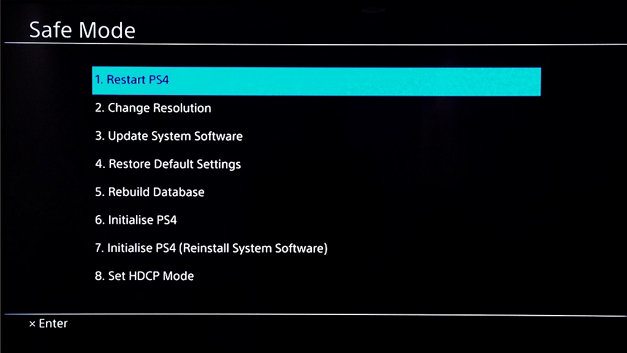
Use a coupon on the PlayStation site is a common way to save money. If youre sick of searching for PlayStation coupons each time you buy online, give Coupert a try.
Coupert is a 100% green and legit Chrome extension that tells you when there are coupons available for the site youre on and applies the discount automatically.
The Coupert extension also gives you cash back when you buy from one 7,000+ participating stores. Each time you buy from one of those stores, you earn points , which you can later redeem for cash. The extension will pop up when you check out at a participating store, and all you have to do is click Activate to earn points on your purchase. Once you accumulate $10 worth of points, you can cash out to PayPal.
Read Also: How To Edit Fast On Fortnite Ps4
What Does Ps4 Safe Mode Do
Safe mode is designed to allow your console to start up with only its most basic functions activated. The options provided in the safe mode are to allow you to troubleshoot the problem through methods such as changes in resolution, rebuilding the storage database, or resetting the console back to its default factory settings.
Put An End To The Safe Mode Loop
If your PlayStation 4 is incapable of starting up normally, it will boot into an alternative mode, safe mode, with significantly fewer features. The essential functions that safe mode offers are to help your PlayStation 4 find and repair system errors preventing your console from working correctly. Even if your console is starting normally, you can launch safe mode manually to help fix some of the issues.
If your console is launching in safe mode, there are a few easy ways to fix it. First, make sure you have scheduled cleanings and keep your up-to-date equipment to avoid as many console issues as you possibly can. This goes from anything like having the latest software updates to buying a new power cable to replace the one you’ve had for years.
If you recently spilled something on your console or dropped it, at any rate, it might be a hardware issue that’s beyond your expertise. At that point, it’s time to call the company you bought your PlayStation from, check your warranty, and see what you can do about a replacement or a repair. More PS4 games are set to release over the next year or so, with even big exclusives like Horizon Forbidden West, Gran Turismo 7, and the next God of War coming to the PS4 as well as the PS5.
Do keep in mind, however, that if you’re out of warranty, buying a new PS4 is going to get more difficult and more expensive, as the supply of consoles dwindles due to production shifting to the PS5.
Also Check: How Many Games Can A 4tb Hard Drive Hold
Connect A Ps4 Usb Charging Cable
When your PS4 doesnt exit Safe Mode, whether you reboot or not, the first thing to try is to connect your PS4 controller to the game console using a charging cable. After the controller is securely attached, select the option to exit Safe Mode.
Sometimes, the USB cable fails to properly connect to the console, primarily due to inferior parts or wear and tear. The connection can appear successful when in reality, it is not. Try using a different PS4 controller cable to see if Safe Mode can exit successfully.
What To Do When Ps4 Says Cannot Start Ps4 Cannot Access System Storage
Don’t Miss: How To Get A Backup Code Ps4
Solution : Rebuild The Ps4 Database
This is the best solution that has worked out for many users.
This Rebuild Database feature allows you to clean up the data on your PS4 and sort out everything on the hard drive.
It will replace the files for repair.
So lets turn on your PS4:
These Are The Methods That You Need To Follow To Fix Ps4 Safe Mode Loop
Read Also: How To Use Playstation Plus On Multiple Accounts