I Cant Get My Ps4 To Boot In Safe Mode Is There Anything Else I Can Do
Its always a good idea to check that all cables are properly connected. If youve done that but you still cant boot your PS4 in Safe Mode, you can visit the PlayStation Fix and Replace website for further troubleshooting steps and additional help.
The issue youre having may be specific to your device alone. If that is the case, youll find more personalized help using the PlayStation website.
Blue Indicator Light Blinking
The blue light that is pulsating simply means that there could be potentially a big problem. Usually, it means there is a failed video output before your device just shuts down or turns off. In this scenario, the console doesnt send any signal to your TV. This prevents the ability to have your console run normally.
To fix this, youll first want to update your TVs hardware. Updating the hardware can solve the lack of audio and video signals. Another option, you can try is to go over and check the HDMI ports. Sometimes there can be damages on your HDMI port or HDMI cables. There could also be abnormalities as well. Always make sure there is any rust or water near it.
Other solutions you can try to check the power supply. Youll want to hold the power button for a minimum of 7 seconds. Or see if the ps4 beeps twice and powers off. Once youve done that you can disconnect the AC power cord from the electrical outlet. Also while youre doing that go look at the AC IN connector and power cord for any damages.
Another solution is to try looking at the hard drive. When checking the hard drive, you need to ensure that the PS4 is turned off. Hold the PS button until the console light turns orange. Then try to hold the PS button again until the light turns white. Try these solutions to fix the blue light indicator light blinking for Cannot Start The PS4 error.
The Official Fix For Cannot Start The Ps4 Error
If you go to PlayStation official support page searching for a fix for the cannot start the PS4 error, you wont find any real and helpful troubleshooting for this issue. PlayStation support page for this error suggests these steps:
Turn off the PS4, unplug the power cord and remove the top cover. Check that the HDD is correctly installed by removing it from the console, and reinserted. If you are still experiencing the error after reinstalling the HDD, it could be corrupt or faulty, or your console may be in need of service. Please contact PlayStation Support for further assistance.
But, from a technical perspective, this is just crap. Simply because if the hard drive was working properly in the past and for a long time, it means it was correctly installed and fixed inside PS4. So, whats the real point of checking whether its correctly installed or not? This is just ridiculous.
The fact that you have to boldly face is: the PS4 hard drive is failing and must either be fixed or replaced.
If you want my advice, in all cases you have to replace the stock hard drive of PS4. Just read the PS4 stock hard drive specs to fully realize what I am saying. Or you can just pick one of the top PS4 replacement hard drives listed in this article.
Don’t Miss: Can You Use Xbox Controller On Ps4
Power Up And Get Your Game Back On
Jeremy Laukkonen is automotive and tech writer for numerous major trade publications as well as the creator of a popular blog and video game startup. A fan of EVs since the early 2000s, he stays up-to-date on the myriad complex systems that power battery electric vehicles.
When your PlayStation 4 won’t turn on, you may hear a beep and see a light, or there may be no signs of life at all. This problem can be caused by a number of issues, but there are a few easy troubleshooting steps you can follow to get your console back up and running again.
These instructions pertain broadly to all versions of the PlayStation 4, with specific model instructions where necessary.
Malfunction: Disc Auto Ejects Or Not At All
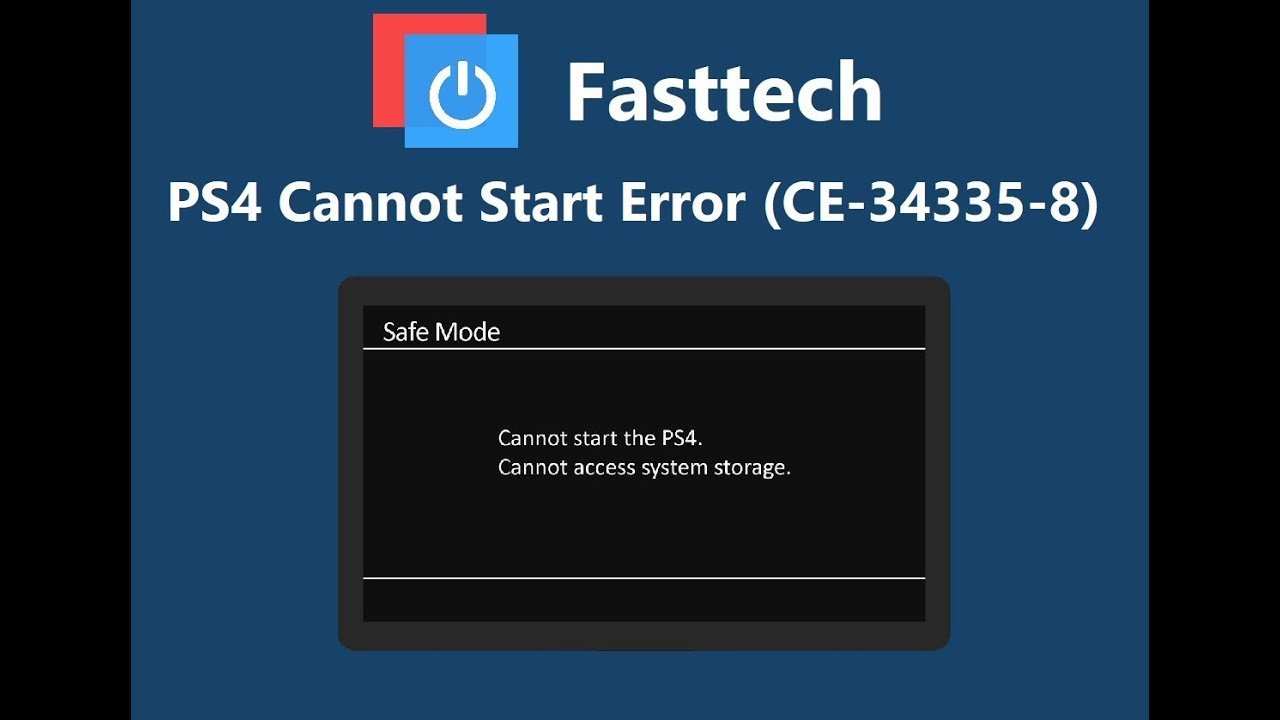
User reports regarding malfunctioning optical drives have been trickling out since the PS4 launched. Some consoles are seemingly unable to eject discs, while others automatically eject discs upon insertion. Some reports have even claimed that the console will continuously attempt to eject a disc when there is no disc inserted.
This issue mainly plagues early PS4 models, which featured touch-capacitive power and eject buttons. When you touch the eject button on these models, a piece of rubber helps eject the disc. The problem here is that overheating can cause the rubber to inflate, and discs to eject randomly. Sony addressed this hardware issue in later models by replacing the touch-operated sensors with mechanical buttons, but for those with the original model, the risk of auto-ejecting remains.
If the problem persists after performing the potential solutions below, contact Sony for additional support.
Also Check: Turn Off Parental Controls Ps4
Check Your Power Cord Cable
If your power cord is broken or isn’t plugged in properly, it could be another reason you’re experiencing issues with your PlayStation 4.
Unplug your power cord from the wall outlet.
Power cords for the PlayStation 4 Pro and the PlayStation 4, and the PlayStation Slim are less than $10 each on Amazon. If you’re not trying to spend any money on repairs, attempt the next few options before making your order. If you’re still experiencing issues after testing everything, your last option is to replace your power cords and HDMI cables.
Cannot Start The Application Ce
PS4 error code ce-30005-8 appears when your console unable to read your gaming disc. So sometimes when you try to play the disc for gaming on PS4 then you see an error code on your screen which will show a message like cannot start the application and if you see this, try the following methods to fix it quickly for free.
Also Check: Project64 Mouse And Keyboard
Switch To A New Ps4 Hard Drive
If you have confirmed that your PS4 hard drive has so many bad sectors using the MiniTool Partition Wizard, you can replace it with a new PS4 hard drive. It is a relatively complex process that will take you some time. Please keep reading carefully.
So, what do you need to prepare? Here are some recommendations that can help you upgrade your PS4 hard drive smoothly.
- Use a compatible hard drive with 1 or 2TB storage capacity like Seagate st1000dm003 hard drive, which is big enough to save a dozen modern games. Well, it is highly recommended that you use an SSD due to its great performance.
- Prepare an external hard drive to back up your game data.
- Prepare a USB drive with at least 1GB free storage space to download the latest PS4 software update.
Now, follow the CE-30005-8 fix below to upgrade the PS4 hard drive.
How to Upgrade Your PS4 Hard Drive
Step 1. Back up Your Game Data:
1. Connect the external hard drive to the PS4.
2. Open the Settings window of PS4, and then navigate to the System > Backup and Restore > Back up PS4 to save the game data to the external drive.
Step2. After that, your PS4 console will restart and the backup process will begin. Download the latest PS4 System Software Update:
1. Connect the USB drive into your computer, and create a new folder named PS4. Then open the PS4 folder and recreate a new folder named UPDATE in it.
Note:
Step 3. Open your PS4:
Step 4. Replace the PS4 Hard Drive:
Solution 1 Disconnect The Power Cable
It’s important the make sure the power cable is fully connected. To check whether it’s the problem with the power cord, you can either reconnect it or switch to a new power cable to have a try.
Step 1. Unplug the old power cable from your PS4.
Step 2. Wait for at least 30 seconds.
Step 3. Plug the power cable back into your console and reboot PS4.
Step 4. If it’s not booting up or not connected with power, repeat the former 3 steps and replace the old power cable with a new one.
Don’t Miss: How To Pair Ps4 Remote
Bug: Disc Read And Application Errors
Disc read issues, which often manifest themselves as error code CE-35486-6, could mean your disc is damaged. While errors for undamaged discs are unfortunate and rare, they are possible. A similar issue with downloaded games also can occur , in which case similar steps can be taken to potentially solve the problem. If the issue occurs with a physical game youve purchased recently, the disc may be defective, and you may want to try to exchange or return it.
Determine The Real Reason For The Ps4 Cannot Start Application Ce
In order to get rid of the PS4 cannot start application CE-30005-8 error code, you need to figure out its root causes. According to the survey, the real reason behind this type of error is fundamentally related to a hardware failure with your device.
What hardware failures will arouse the error CE-30005-8? There are 3 major forms of devices are responsible for the error, including your PS4 internal and external hard drive, or the Blu-Ray/DVD player. So, you need to diagnose these devices separately.
The PS4 CE-30005-8 error indicates hardware failures, especially on your PS4 hard disk drive. As you know, it is very likely that your PS4 hard drives are undergoing some serious functionality issues. So, it is highly recommended that you back up the hard drive as soon as possible in case of any data loss.
Now, lets diagnose your devices one by one.
Also Check: How To Make A Microsoft Account On Ps4
The Most Common Ps4 Problems And How To Fix Them
After eight years and the launch of a new console, some of the most common PS4 problems are still around. Many of the most devastating problems such as the dreaded Blue Line of Death only apply to early manufacturing runs of the PS4. Small issues like discs automatically ejecting may show up, regardless of how new your console is. From the biggest to the smallest, well walk you through how to solve the most common PS4 problems.
There are three different PS4 models: The standard PS4, the PS4 Slim, and the PS4 Pro. Sony just calls the Slim model a PS4, which makes it more difficult totell the difference between the original PS4. If youre having trouble finding out which PS4 console you have, look at the edges. The PS4 has sharp edges, while the updated Slim model has rounded edges. Make sure to figure out your model before starting.
Also, completely turn off your PS4 dont use rest mode and turn it back on to see if that solves your problems. A full power down can do wonders. Otherwise, continue reading.
Fix : Recover Data And Format The Drive To Normal
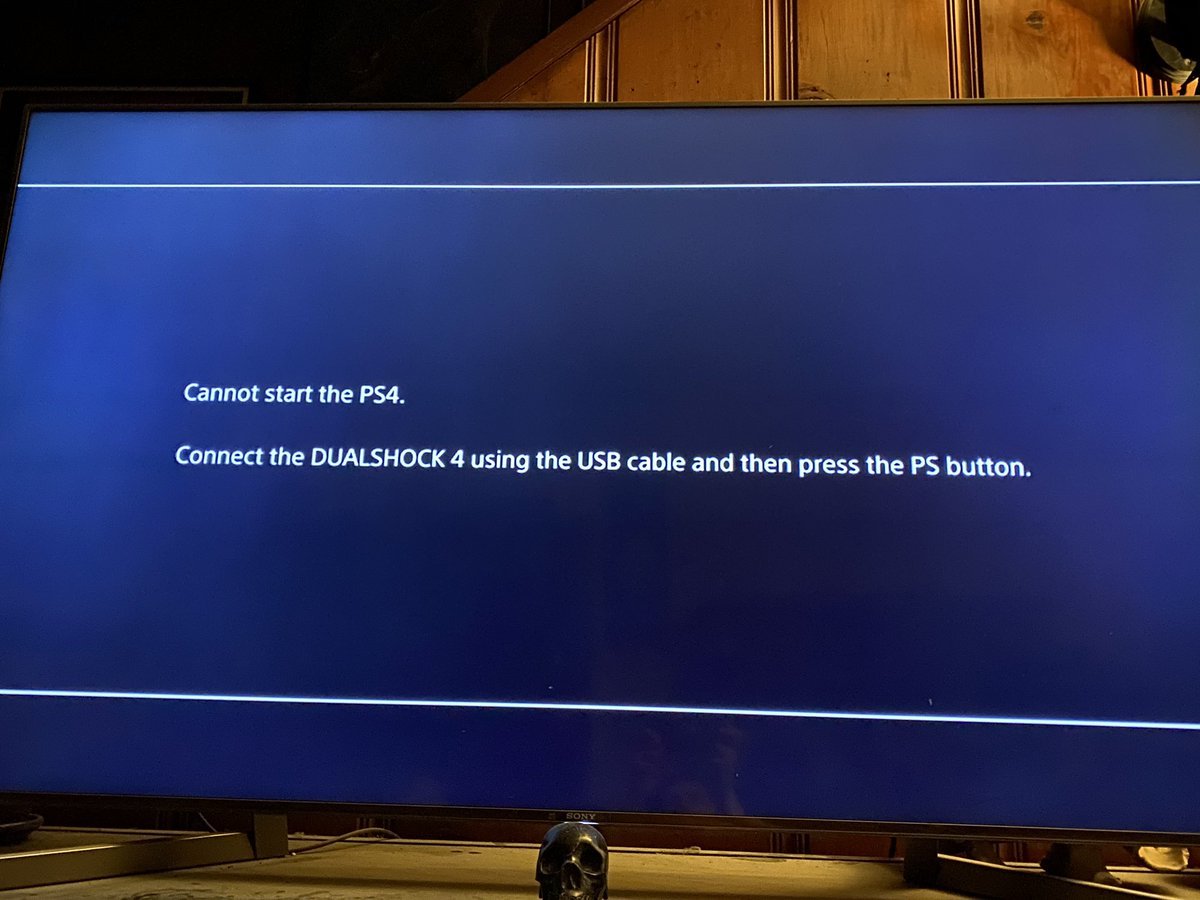
While, if this issue still appears after using the second solution, the hard drive could be corrupted and needs to be repaired. Go to check whether you can open the hard drive successfully on your computer.
Perhaps, you just receive a message saying that you need to format the disk before you can use it. In this situation, we are afraid that you have to format it to have a try.
Likewise, you still need to use your computer to format the hard drive. However, if you need to keep the files on the drive, youâd better recover them in advance.
Read Also: How To Use An Xbox Controller On Project 64
Why Is My Ps4 Not Turning On
There could be several reasons due to which your PS4 may not be working or turning on, including:
- Dust clogging up the device
- Faulty power cable
- Faulty Wall-outlet
- A software problem or technical glitch
Now that you are aware of what could go wrong with your PlayStation 4, you can move on to troubleshoot the problem.
Replace The Ps4 Hard Drive
If youre still using the old stock PS4 hard drive, it might be the reason for all whats youre suffering. Any PS4 user must seriously consider replacing their consoles hard drive in order to get a better performance and reliability.
Its not weird that the PS4 stock hard drive fails eventually, especially that its a piece of hardware manufactured 10 years ago . You can read on the PS4 hard drive specs for additional details.
If you seek a good PS4 hard drive replacement, please visit this guide.
Read Also: Can I Hook My Ps4 To My Laptop
Disconnect Any Usb Peripheral
In case theres any USB peripheral connected to the PS4, go and disconnect/remove it. Theres a possibility that one of these peripherals are malfunctioning and causing electrical short that results eventually to the PS4 not starting properly or at all.
This is an essential step to make when the PS4 cannot start. All of that to find out whats the real culprit.
Bonus Tip: Save Money On Playstation
Use a coupon on the PlayStation site is a common way to save money. If youre sick of searching for PlayStation coupons each time you buy online, give Coupert a try.
Coupert is a 100% green and legit Chrome extension that tells you when there are coupons available for the site youre on and applies the discount automatically.
The Coupert extension also gives you cash back when you buy from one 7,000+ participating stores. Each time you buy from one of those stores, you earn points , which you can later redeem for cash. The extension will pop up when you check out at a participating store, and all you have to do is click Activate to earn points on your purchase. Once you accumulate $10 worth of points, you can cash out to PayPal.
Don’t Miss: How To Stream Ps4 To Facebook
Cannot Start The Ps4 Cannot Access System Storage
This error is common among PS4 users. It says: Cannot start the PS4. Cannot access system storage. Press the power button for 1 second to turn off the PS4. CE-34335-8 as seen below in the image:
Although we have already addressed this error in detail here, we will try to provide you with quick solutions. If you need details and expatiations, please do visit the referred-to guide.
Note that the official PlayStation support page does offer a brief solution for this error, but it seems useless to many. You can check it here if you wish.
Replace The Power Cable
Another culprit behind PS4 not powering on could be the power cable itself. Sometimes the plug can get loose from the wall outlet, and it can just kind of fall out or not be tight enough to hang in there.
Try reconnecting the power cable. And, if it still doesnt work, try replacing the power cable and check if the issue has been resolved.
You May Like: What Is Safe Mode On Ps4
Download The Latest Ps4 Update To Usb
In some cases, a boot loop may occur if the update process failed or was incomplete. , and try installing it via USB. If it proves unsuccessful, give the reinstallation file option a try. This file installs the system software that may be corrupt, and then it applies the latest update. If you try the second option, note that it refreshes your PS4 system to factory defaults, and all data gets deleted.
Restore The Data First
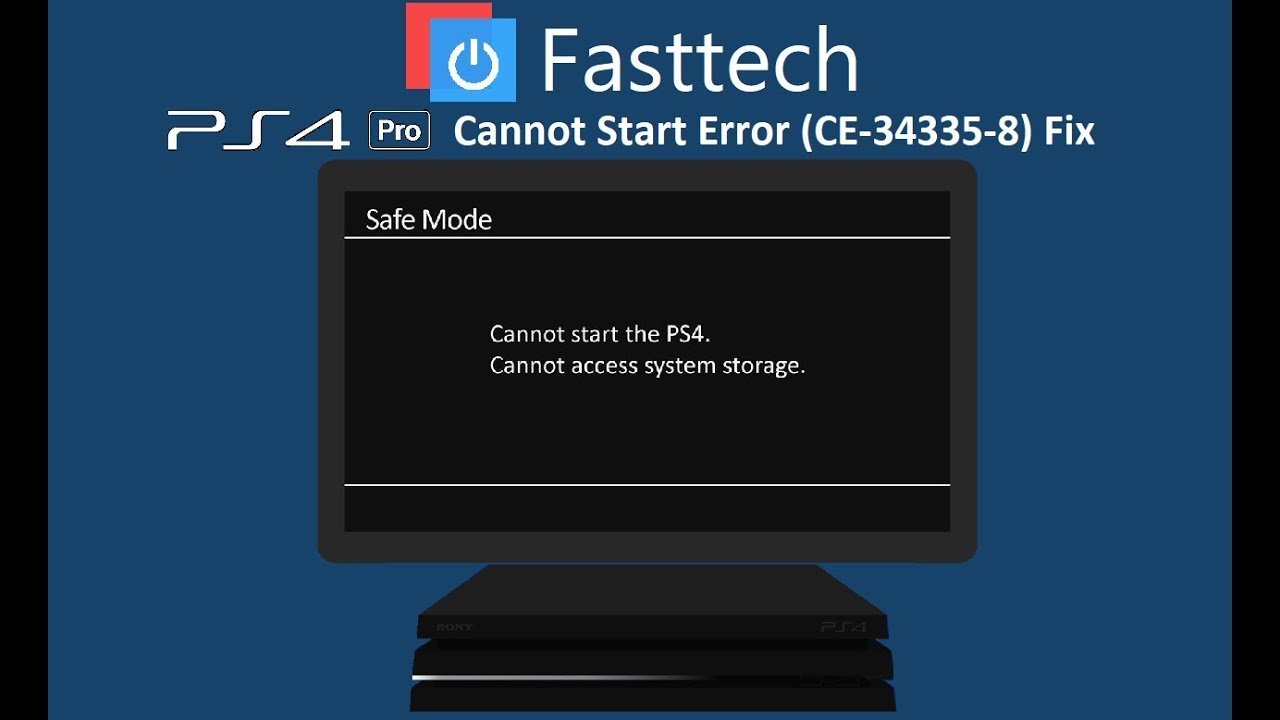
You can remove the hard drive from your PS4 and connect it as an external hard drive to your computer. In this case, you will have the opportunity to recover all the information from the disk to any other drive using DiskInternals Partition Recovery.
The application works through deep scanning of each section of the disk. In addition, it scans the file system and repairs it for data recovery. Preview is available both in the free version and in the paid license version, which gives you many privileges.
And here’s how to use this wonderful application:
As soon as you install DiskInternals Partition Recovery on your computer, connect an external hard drive to it.
Next, open the application and run the Recovery Wizard. It will help you choose the right drive and the desired file formats to search.
Next is the mode: full or fast recovery, reader mode. You can also use the read function to simply view the contents of the disk.
As soon as the results appear on your screen, start a free preview.
Data export can only be done after buying a license.
Read Also: How To Clear Cache Ps4
Solution 8 Get Specialized Manual Services
If none of the solutions above helps to solve the “PS4 won’t turn on” issue, it’s time for you to ask for manual services for help. You can contact the related support center and send your device for fixes. This method allows you to cope with the hardware issues inside the PlayStation console.
All the eight tips are widely used fixes for PS4 not turning on. If you cannot identify the root cause of the issue, you are recommended to apply the possible solutions one by one to have a try. Hope one of them can help you out of the problem quickly.