Oops Ps4 Controller Won’t Connect To Pc
The PS4 device comes with a DualShock 4 controller, which is similar to the classic PlayStation controller it consists of a directional pad, two sticks, four triggers, and triangle, cross, circle, and square buttons. Whats more, theres a directional pad on the front and a PlayStation Move-like “light bar” at the top.
But, the connection of DS4 controller to PC is not as easy as Xbox controller. Many people said that their PS4 controller won’t connect to PC and they need useful solutions to fixing it.
In generally, you have 3 ways to connect your PS4 controller to computer:
- Pair PS4 controller with PC through a wired connection.
- Pair PS4 controller with PC through a wireless connection.
- Pair PS4 controller with PC through Bluetooth.
PS4 controller won’t connect to PC Bluetooth or PS4 controller won’t connect to PC wired/wireless means you can’t play your favorite games by using the controller this can drive the gamers crazy. So I summarize the following three ways that can help users get out of trouble when PC won’t recognize PS4 controller.
How To Pair Ps4 Controller To Pc
To pair ps4 controller with PC might have been a tough task earlier but not now. Pairing a PS4 controller powered by DS4 short for DualShock 4 to your gaming set-up is way easier than you think.
First and foremost, you will no longer have to install a separate driver to connect PS4 controller to your PC as the software that connects the PS4 controller will be automatically detected.
To connect PS4 controller with PC simply plug in the micro-USB cable that comes with your PS4 controller to the USB port in your PC. Itll take approximately 30 seconds for drivers to install. Thats it you are set to roll now!
Is There A Way To Connect Ps4 Controller To Pc Wirelessly
Connect the PS4 controller to Bluetooth by pressing and holding the central PS Button and the Share button for three seconds until the lightbar at the top of the controller appears. Your PC should now be able to access the Bluetooth settings. You can now connect the PS4 DualShock controller to your PC via wireless connection.
Read Also: Dolphin Ps4 Controller
How To Set Up A Ps4 Controller In Steam
On November 1, 2016, in a Steam Client Beta patch, Valve announced the addition of Steam Configurator support for the PS4s DualShock 4 Controller on PC. This went live a little over a month later on December 14 of the same year, as confirmed by a new Steam Client Update announcement.
To use your PS4 DualShock 4 controller in Steam, you need to have the following:
- A PS4 Dual Shock 4 controller
- Micro USB charging cable
- The latest Steam version
Its important to emphasize that this only lets you use your controller on Steam and inside of titles in your Steam library . If you want to use your controller outside of Steam titles, then you will need to skip down to our How To Get A PS4 Controller To Work On PC section.
IMPORTANT: Dont plug your PS4 controller to your computer just yet.
How Do I Connect My Ps4 Controller To My Pc Windows 10
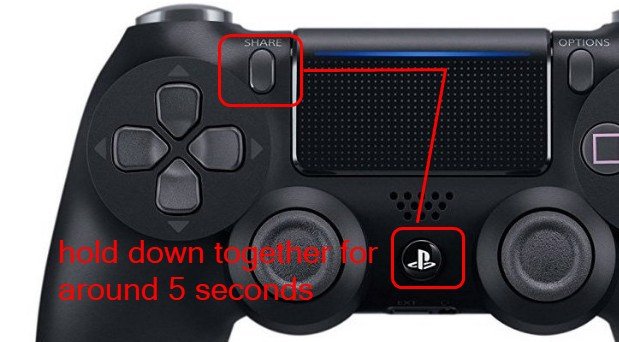
There are many ways you can connect the PS4 controller to Windows 10 PC, among them being using the micro USB cable, or through wireless Bluetooth connection, or using the DualShock USB Wireless Adaptor, which connects to the PCs USB port.
Usually, the connection method is almost the same and is straightforward for all. Here are the steps you can use for each technique.
Recommended Reading: How To Install Mod Menu Gta 5 Ps4
Connect Ps4 Controller Via Bluetooth
In the new window, make sure Bluetooth is set to On.
With your controller off, hold the Share and PS buttons on the DualShock 4 until the light bar starts flashing.
Your controller should appear in the Manage Bluetooth devices window on your PC as Wireless Controller. Click Pair, then enter a passcode of your choice and click Next.
Your controller is now connected, and you can play any game that has support for the PS4 controller as well as any games you may have running on emulators. Its worth noting that the vast majority of controller-compatible Steam games are only compatible with Xbox controllers, but well get to that in a moment.
Connect The Ps4 Controller To Your Pc Via Bluetooth
One of the best things about using the PS4 DualShock 4 controller on your PC is that you can use it wirelessly, giving you far more flexibility when gaming.
The PS4 DualShock 4 controller uses Bluetooth, so you’ll need to make sure your PC or laptop has a Bluetooth receiver built in. If it doesn’t, you can buy a Bluetooth USB dongle such as the Tiny USB 2.0 Bluetooth Mini Wireless Adapter not only is this small enough to be plugged unobtrusively into your PC, it’s also pretty cheap at just £2.99 .
To connect the PS4 controller via Bluetooth, press and hold the central PS Button and the Share button for three seconds until the lightbar at the top of the controller begins to flash.
Next open up the Bluetooth settings on your PC. In Windows 10, click on the speech bubble icon in the Taskbar at the bottom-right corner of your screen. This opens up the Action Center from there click ‘Bluetooth’ and then select ‘Wireless Controller’.
You may be asked to enter a pair code if so type in 0000. The PS4 DualShock controller will now be connected wirelessly to your PC.
Image credits: TechRadar
Recommended Reading: Sign In For Playstation Network
How To Sync A Ps4 Controller To A Ps4
Syncing is the first step on how to pair a PS4 controller.
This introduces your new PS4 Dualshock with your Playstation. Afterward, you may press the PS button on the controller to easily reconnect with the console.
Youll need a USB to Micro cable so that you can sync your controller. Use the one packaged with your Playstation, or order a new USB 2.0 to Micro-B cable online.
Here are the steps on how to pair a PS4 controller:
Afterward, you can add more controllers using the following steps:
Wirelessly Connect Your Dualshock Controller To Your Windows 10 Computer
Don’t Miss: How To Use A Ps4 Controller On Project 64
How To Connect A Playstation 4 Controller To Your Pc
Windows 10 and Xbox are understandably great bedfellows, and it’s easy to use your Xbox controller across the two platforms. However, many people have a PlayStation 4 lying around, complete with a DualShock 4 controller. Whereas connecting the DS4 to a PC was once a bit of a nightmare, it’s now pretty easy thanks to better software integration. Here’s how to get the two working together and how to use the DS4 in a couple of different scenarios.
Can A Ps4 Controller Be Used To Play Non
Your PS4 DualShock 4 controller can also be used to play games outside Steam client. This is where the DS4Windows comes handy as it can trick Windows 10 OS that youre using an Xbox controller even when what you have is a DualShock 4 controller.
Simply follow the instructions provided above on how to download, install, and configure DS4Windows.
Don’t Miss: How To Use Ps3 Controller On Project 64
How To Connect Ps4 Controller To Windows 10 Pc
- User
Gaming on a PC doesnt mean youre forced to use a keyboard. A Windows 10 system supports game controllers, but youll find most users prefer an Xbox controller since compatibility isnt a problem. That said, there are still players who prefer to use a PlayStation controller over an Xbox one.
It might be a matter of personal choice, or it might just be what they have on-hand. Connectivity-wise, PlayStation controllers connect to a Windows 10 machine almost as easily as an Xbox controller does, but there are a few exceptions.
Option : Connect Using Ds4windows
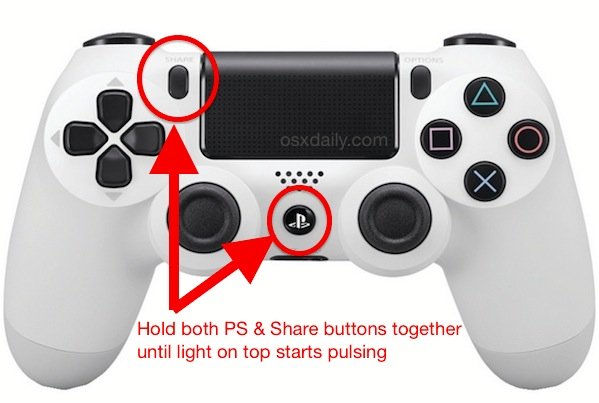
This solution requires a bit of set up, but its still the best way to get your PC and DualShock 4 controllers talking without any major headaches. You can connect your DualShock 4 controller to your PC using DS4Windows, a third-party application, in either wired or wireless mode . Unless you buy the adapter, this is the best option if you plan to play games through Origin, UPlay, GoG, or other PC gaming portals.
DS4Windows essentially tricks your system into believing its using an Xbox 360 controller, but youll still have access to motion controls and even the touchpad for many games.
Step 1: Download the latest version of DS4Windows, which can be found on the applications official website.
Step 2: Extract it using an archive manager such as WinRAR or 7Zip. You will then have two files, DS4Windows and DS4Update.
Step 3: Double-click DS4Windows to run the installer, which will prompt the following dialogue box:
Step 4: Follow the on-screen instructions, beginning with driver installation. The installation is quick, so you wont have to wait long. Click on Install 360 Driver if youre running Windows 7 or older the driver comes preloaded on Windows 8 and 10 machines.
Step 6: Hold the PS Button on your DualShock 4 for three seconds, or until the light bar begins to flash.
Step 7: Open the Bluetooth settings on your PC.
Step 8: Connect to Wireless Controller.
Step 9: If prompted to input a pairing code, enter 0000.
Step 10: Click Finish on the DS4Windows installer.
Also Check: How To Cancel Playstation Now On Ps4
How To Personalize Your Controller With Ds4windows
Now that you have your PS4 controller connected, you can also personalize your controller depending on your preferences. All you have to do is head over to the Profiles tab in the DS4Windows application.
Unlike personalizing your PS4 controller on Steam, you can do a whole lot customization with DS4Windows application, such as:
- Naming your controller
Troubleshooting Problems With Your Ps4 Controller
After the steps on how to pair a PS4 controller, youll eventually play for some time. Consequently, your controller may start to show signs of wear and tear.
Worse, you may find that your Dualshock doesnt work anymore. For example, your controller may not connect with your console despite pushing the buttons.
This could mean the Bluetooth connectivity has problems, so connecting it via cable might work. If the light bar isnt glowing, you may have to replace your USB cable.
Alternatively, you may have to reset your PS4 controller, but it requires another functioning Dualshock 4. It follows similar steps on how to pair a PS4 controller:
Unfortunately, youll have to purchase replacements if these components remain faulty.
Also Check: How To Use A Ps4 Controller On Project 64
Connect Via Ds4 Windows Utility
If you want to use the wired controller with a non-Steam game, this is another option.
1. In a web browser on your PC, go to DS4Windows.com. Click “Download Now.”
2. You’ll be redirected to Github. Find and click the DS4Windows.zip file, and then download it onto your computer.
3. Find the downloaded .zip file on your computer and open it, and then double-click “DS4Updater” and click “Extract All.”
4. Pick a location for the files to be extracted to it should be a location that you can find easily.
5. Once extracted, open the location you picked and double-click “DS4Windows.” If you’re asked to confirm that you want to run the program, click “Run.”
6. You’ll be asked where you want to save the program’s files. If you don’t care where they go, pick “Appdata” if you want to be able to move them around, pick “Program Folder” and select a location.
7. Once you’ve picked a spot to save the files, click “Step 1: Install the DS4 Driver” and let the program install its files. If you’re asked whether you’d like to install the software, click “Install.”
You can now use the PS4 controller on your PC with a micro-USB cable, although you may need to restart your computer first.
How To Connect A Ps4 Controller To A Pc
You can connect the controller to your computer with the included USB-to-micro-USB cablethe same one you use with your PS4and use it as a wired controller. It will just work without any additional setup.
If you want to connect your controller wirelessly, Sony recommends you purchase the official DualShock 4 USB Wireless Adapter .
To wirelessly connect your PlayStation 4 controller with a PC without any additional hardware, youll need to put it in Bluetooth pairing mode. Many people report the controllers Bluetooth connection can be a bit flaky on PC, depending on your Bluetooth chipset and drivers, so you may want to use a wired connection or an official wireless adapter if you experience problems.
RELATED:How to Pair a Bluetooth Device to Your Computer, Tablet, or Phone
Heres how to pair your controller wirelessly over Bluetooth, if you prefer: First, turn off the controller if its already on. If its on and paired with a PlayStation 4, hold down the PlayStation button and then select the Log Out of PS4 or Enter Rest Mode option in the menu that appears on your TV. The controller will turn off.
Next, put the controller into pairing mode. Press the PlayStation button and the Share button on the controller at the same time, and hold them down. The light bar on the controller will start flashing. This indicates the controller is in Bluetooth pairing mode.
Also Check: How To Get Clips From Ps4 To Iphone
Connect Your Wireless Controllers To Ps4 Without A Usb Cable
If you want to add second or more wireless controllers to your PS4 console, but you do not have the USB cable, you still can connect them without the USB cable. Here is how to do it:
Step 1: On your PS4 dashboard, go to Settings, then, Devices then, Bluetooth Devices, through a media remote for your PS4 or a connected PS4 controller.
Step 2: On your PS4 controller, the one you want to connect, press down the SHARE button and the PS button for around 5 seconds.
Step 3: Your PS4 controller should then show up on the Bluetooth Devices screen. Choose it.
Step 4: Your PS4 controller should then be connected to your console now. Enjoy your games.
How To Connect Ps4 Controller To Pc
Simon Sayers / May 26, 2021
How to Connect PS4 Controller To PC Connecting a PS4 controller to a PC used to be a long and arduous task once upon a time, but now hooking up a DualShock 4 to your gaming set-up has never been simpler, and now that PlayStation Now is about to host some of the best PS4 exclusives its time you should work out how to do it. Follow this guide to discover how to connect PS4 controller to PC.
Rather than having to download drivers nowadays, the software for connecting your PS4 peripheral to your PC will automatically be detected. Use the micro-USB cable that comes with the PS4 and simply plug it into your PC USB port. Wait 30 seconds or so for the drivers to install and your PS4 controller is connected, and youre ready to play games.
You May Like: How Many Bookshelves For Max Enchantment Ps4
Is There A Way To Connect A Ps4 Controller To A Pc
Most people are used to playing PS4 using the basic keyboard and mouse, and they find it super comfortable. However, with the introduction of controllers, playing the game can get ten times easy and makes your time more intuitive.
With a PS4 controller, you need to sit back, and lean on your desk and comfortably enjoy the game without needing to anchor on your desk. For the controller to function, you can connect it to your PC just as you connect the mouse and keyboard to the PS4.
There are various ways you can use it when connectingPS4 to the PC. For instance, if you have the DualShock controller, you can use a Bluetooth connection or a wireless USB cable. Moreover, you can use Steam when connecting, which tends to support different kinds of games.
When using the USB, it does not matter the kind you are using since you can even employ the one you use when charging the controller.
But you need to ensure that the cable connecting the controller and the PC is long enough, and to specify, use the micro USB cable. Usually, once the connection is successful, the Windows 10 PC should recognize it instantly, and you can start enjoying your game.
DualShock 4 controller is one of the best PS4 controllers you can ever use, and connecting them with the pc is super easy. When setting it up, you can opt for the wireless or the wired method, of which the technique differs, unlike when using the PlayStation 4 console.