Is It Possible To Change Ps4 Theme
You can alter the theme of your PS4 home screen if you want it to look different or more intriguing.
Read More How to Connect Rock Band Guitar to Ps4
PS4 themes can breathe fresh life into your PS4s home screen and user interface, whether static or dynamic, with or without music or distinctive icons themes allow you to customize your console further.
At this point, when it is clear that changing the theme is possible, then you need to know How to Change Your PS4 Theme? and add new ones to your library.
How Do I Set Any Image As My Ps4 Wallpaper
There are a few ways you can set any image as your PS4 wallpaper.
The obvious option is to copy any images you like onto a USB stick, group them into a folder titled IMAGES, and then select which ones you’d like to keep on your PS4 and set as your wallpaper.
However, there are two methods that are arguably more convenient than this.
The first method is to use your PS4’s Internet Browser app, find your chosen image, make it full screen by pressing square, then screenshot it. This keeps everything in one device and avoids any unnecessary busywork by creating folders and such.
The second method is to transfer images to your PS4 via the PlayStation App. For this, you need to download the PS App on your phone and sign in to your PSN account on it.
Then, get the image you want on your phone, send it to a PSN friend via the PS App, and access it on your PS4 in the Messages section. You can then select the image to make it full screen, wait for the information prompt to disappear, then screenshot this image.
Your pictures will be in the All folder and Other folder of your PS4’s screenshots. Though you can use any image you like, be sure to check out some custom wallpapers on the PlayStation website.
How To Set A Prebuilt Theme
There are two methods of changing the theme on your PS4. You can install a prebuilt theme by selecting it from your theme library or downloading it from the PlayStation Store, but you can also create a totally custom background by using one of the screenshots you’ve taken of your gaming sessions.
Here’s a quick and easy guide on how to use one of the prebuilt themes either already in your theme library or after you download from the store.
From your home screen, move up and over to select Settings.
Scroll down and press the X button on your controller to select Themes.Press X again to see your current available themes.
Press X to select a theme or you can scroll down to the bottom to find more in the store.
Don’t Miss: How To Share Ps Plus With Family
How To Make Custom Ps4 Theme
How To Change The Background On Ps4 And Ps5
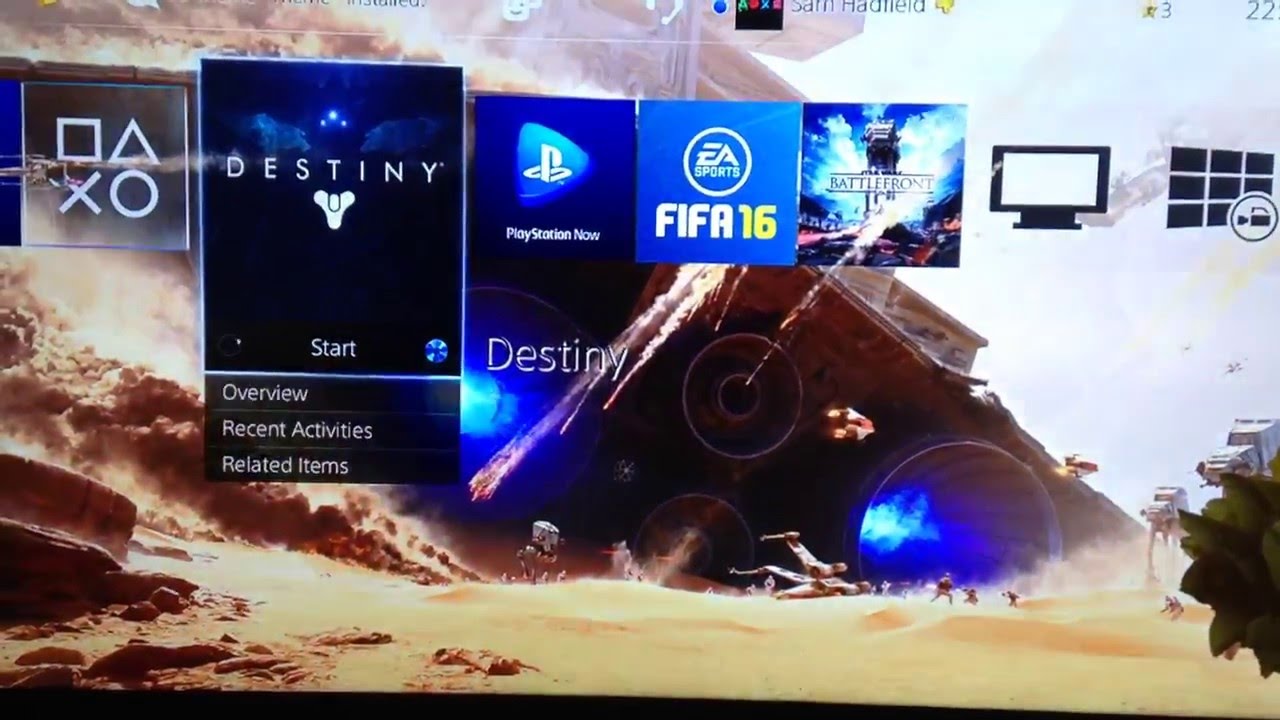
The ability to personalize your PlayStation 4 or PlayStation 5 is always a good thing, as you add personality to your console. Given that you can customize the look and feel of the console and controller, why not make the interface look more like what you like? Fortunately, there is a feature that finally lets you customize the background thanks to a new update that was released years ago for the PS4. Read on to find out how to easily change the background on PS5 and PS4.
Just like you set a custom wallpaper on your computer or even your mobile phone, you can finally add your own image on the PlayStation 4 and 5. Yes, it can get boring and annoying just by looking at the default background that comes with PS4 and PS5. You can now also use themes available on consoles that you can use, but what if you don’t like those themes either? Adding a custom background image is ideal here. Here’s a guide on how to add your own background on PlayStation 4 and PlayStation 5.
Recommended Reading: How To Add Mods To Sims 4
How To Change Background On Playstation 5
With the PS5 almost turning a year old, Sony has still not enabled the option to change themes or backgrounds for the PS5. Why have they not enabled it? Nobody knows. Things could change if and when Sony drops a PS5 update to let users change themes and backgrounds for their PS5. Until then you will have to stick with what is the default theme on the PS5.
So now you know that the changes can be done easily on the PlayStation 4. With the PlayStation 5, we will have to wait and see when an update enables users to customize their home screens. Well, we could hope things like this could happen since Sony dropped Update 5.50 for the PS4 to have this feature. So yes, we could see it happen in the future. But when? Only time will tell.
More Guides:
How To Change Your Ps4 Theme
Themes are only one of several methods to keep your PlayStation 4 looking new and organized. You may easily change the theme of your PlayStation 4 in a few simple steps.
Navigate to the Settings menu on your PS4, scroll down, and pick Themes. Then select a theme. From here, you may choose a theme for your PS4s home screen and preview it before confirming.
While few themes are static, others are dynamic, which means that a portion of the theme shifts continuously when you apply them. Additionally, if you merely preview a theme, you may not get the complete picturethe preview may show only one image when there are several, and it will not sample any music that the theme may include. Please make sure to test a theme in action to appreciate what it has to offer fully.
To delete a theme, first, pick it, then press Options, then Delete.
Read Also: How To Download Mods For Sims 4 Ps4
How To Change Your Ps4 Profile Cover Picture
Time to spruce up your PS4 profile? Then you’ll want to add a cool profile cover picture. Here’s what you need to do.
You can personalize many parts of your PS4 profile and make your profile unique to you. One aspect you can change is your PS4 profile cover photo.
Here’s how you can change your PS4 profile cover photo and set it to any image you like.
S To Changing Your Psn Background Image:
1. Change the settings on your PlayStation® console. Go to Settings > Themes, select Theme Preferences and follow the instructions for how you want it displayed.
2. Connect a USB storage device with an Play PS4 On A Laptop Screen With HDMI saved onto it . If you dont have a PS Vita system or computer, you can download the change your PS4 background from another website and save it onto your USB storage device.
3.On your PlayStation® console, select > .
4. Select either PC or PS Vita, depending on how you saved the image to your USB storage device.
5. Select USB Storage Device in the list of locations, select your image file and press .
6. Disconnect the USB storage device from your PlayStation® console when you are asked to do so.
When you want to change how it looks or add text or shapes go back into Settings > Themes on your PlayStation® console and select Theme Preferences. You can do this at any time!
7. If you want to add text, go into Text in the list of themes on your PlayStation® console.
8. On your controller or your DUALSHOCK® wireless controller, press the PS button, then use the up/down buttons to highlight the Text option and press the right button.
9. You can then choose how you want text to look, select whether its on all of your menus or just some and how big it is!
10. To add shapes like boxes, triangles etc., go into Shapes in the list of themes on your PlayStation® console.
Read Also: Use Laptop Screen As Monitor For Ps4
What Ps4 Games Have Themes
Most of the games are also available on PS4 that have different themes option. You can also change the theme through these games. Following are the games with themes.
- 3D Retaliation Rampage Interactive Dynamic.
- Uncharted 4: A Thiefs End Shipwreck.
- Bloodborne Hunters Dream Dynamic.
- The Last of Us Outbreak Dynamic.
- PlayStation 20th Anniversary.
- Axiom Verge.
S Of Changing Your Psn Background Image:
1. Change the settings on your PlayStation® console. Go to Settings > Themes, select Theme Preferences and adhere to the directions for how you want it displayed.
2. Associate a USB storage gadget with a Play PS4 On A Laptop Screen With HDMI saved onto it . On the off chance that you dont have a PS Vita framework or PC, you can download the change your PS4 background from another site and save it onto your USB storage gadget.
3.On your PlayStation® console, select > .
4. Select all things considered PC or PS Vita, contingent upon how you saved the image to your USB storage gadget.
5. Select USB Storage Device in the rundown of locations, select your image document and press .
6. Disengage the USB storage gadget from your PlayStation® console when you are asked to do as such.
At the point when you want to change how it looks or add text or shapes return into Settings > Themes on your PlayStation® console and select Theme Preferences. You can do this at any time!
7. Assuming you want to add text, go into Text in the rundown of subjects on your PlayStation® console.
8. On your regulator or your DUALSHOCK® remote regulator, press the PS button, then, at that point, utilize the up/down buttons to feature the Text alternative and press the right button.
9. You can then pick how you want text to look, select whether its on all of your menus or simply a few and how large it is!
You May Like: How To Create Backup Code Ps4
How To Add Custom Wallpapers To Ps4
Find your favorite image
You can use any photo or downloaded image as wallpaper. For best results, it should be 1920×1080 resolution for PS4, and 3860×2160 for PS4 Pro.
Copy it to a USB stick
Create a folder called IMAGES within the main directory of your USB stick and add as many images as you like. When youre done, insert the USB stick into your PS4.
Create your wallpaper
Go to the Themes tab under the PS4 settings menu, choose Select theme, Custom and your USB storage device, then Select image. If youre happy with your wallpaper, select Apply, and youre done!
How To Add New Theme
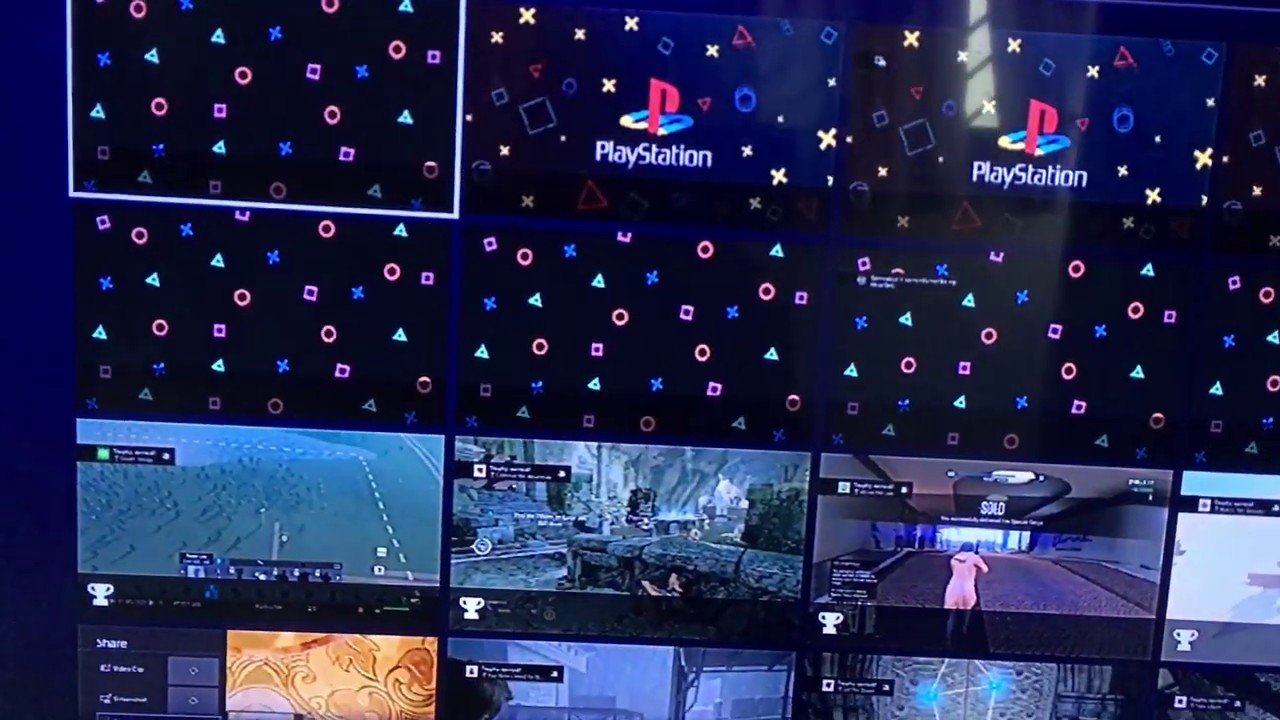
You can add new PS4 themes when you purchase specific game editions or through the PlayStation Store on your PS4, which features a selection of free and premium themes.
Themes for games youve purchased should appear in your download queue, or you may access them directly from the games page on the PlayStation Store.
To access the PlayStation Stores Themes section on your PS4, click Add-ons and then Themes. You may browse the PS Stores numerous free and premium themes and theme bundles from there.
Also Check: Japanese Playstation Store In English
Keep Your Ps4 Personalized And Organized
Now you can change your PS4 profile cover photo! Feel free to mix things up every so often and switch between stylish wallpapers and your unique in-game screenshots.
Be sure to keep on top of both your PS4’s look and organizationboth play a crucial role and make your PS4 the best system it can be for you.
Playstation 4 Wiki Guide
The PlayStation 4 is an all-encompassing device that will allow you to build a social media profile within itself, all the while expressing all of your achievements and noteworthy PlayStation goodies to the likes of Twitter and Facebook.
Click Up on the main menu to be taken to a bar filled with things such as System Settings, Trophies, etcetera. Scroll over to the Profile icon, which is nestled between the headset and Trophy icons . This is your Profile, which you can fully customize to represent you.
From within this menu, you will be able to select your first and last name via the first option. You may link your PlayStation account to your Facebook profile in the second option, which will pull your picture from Facebook to display on your PlayStation 4. This will be your Profile Picture.
The third option allows you to choose an icon to display as your Avatar, such as Crash Bandicoot or another choice from a myriad of Sony characters .
The About Me section allows you to profile more information about yourself to display across the gaming world. Choose from a touching personal affectation, a quote from your favorite movie, or perhaps just a snarky remark. Just remember not to put anything crude.
My Languages allows you to manage which languages things will be presented to you as you use your PlayStation 4.
Recommended Reading: Rainbow Six Siege Strict Nat Type Pc
How To Set Custom Wallpapers On The Playstation 4 Or Pro
Cameron Summerson
Cameron Summerson is ex-Editor-in-Chief of Review Geek and served as an Editorial Advisor for How-To Geek and LifeSavvy. He covered technology for a decade and wrote over 4,000 articles and hundreds of product reviews in that time. Hes been published in print magazines and quoted as a smartphone expert in the New York Times. Read more…
With the recent software update to version 4.50, Sony added something to the PlayStation 4 and Pro that has long been requested: the option to set custom wallpapers. Heres how to make it happen.
First, make sure your PlayStation 4 is running the latest updateversion 4.50. At this point, it should be, but check just in case.
Good? Good. Go ahead and jump into the Settings menuits the luggage-looking icon in the function area.
From here, scroll down to Themes and click into this menu.
Choose Select Theme.
Scroll down to Custom. It should be at the bottom of the list.
To choose your background image, use the Select image option. At the current time, you can only choose from Screenshots that have been saved on the PS4, but its a solid startand you can turn any image into a PS4 screenshot using this method.
Scroll through and select the screenshot youd like to use. Its pretty simple.
There are also a handful of other tweaks here, like the option to make the Function Area dimit basically makes this area easier to see since the icons are fairly small.
How To Set Your Ps4 Wallpaper
To set your PS4 wallpaper, go to your PS4’s Settings, select Themes, and then Select Theme. Scroll down to the bottom and select the folder titled Custom. Here, you can change, preview, and apply your PS4 wallpaper. Go through the Select Image option.
You can now choose between screenshots saved on your PS4 or pictures saved on an external USB storage device. Once you’ve picked the right image, you can adjust and zoom it to ensure it fits just right.
Now you’ll be at the Custom menu. Select Preview to sample your wallpaper in case it needs any tweaks. Select Apply once you’re happy with how everything looks.
Don’t Miss: Mod Menu Ps4 Usb
How To Change The Background On Playstation 5
Since the PS5 is almost a year old, Sony has yet to include the ability to change themes or backgrounds for the PS5. Why didn’t they turn it on? Nobody knows. This could change if and when Sony releases an update for the PS5 so that users can change themes and backgrounds for their PS5. Until then, you’ll have to stick with the default theme on PS5.
So now you know that changes can be made easily on PlayStation 4. With PlayStation 5, we’ll have to wait and see when the update will allow users to customize their home screens. Well, we could have hoped that things like this could happen, since Sony released the 5.50 PS4 update to have this feature. So yes, we may see this in the future. But when? Time will show.
:
How To Change Ps4 Profile Background On Phone
How do I change my PS4 profile background from my phone?
First, download the PlayStation app on your phone.Once you have downloaded the app, open it and sign in with your PSN account.Once you are logged in, tap on the three lines in the top left corner of the app.From there, tap on Settings and then Profile.Under Profile, you will see an option to change your profile picture. Tap on that and select the file from your phone.
Can you change PS4 background on PS4 app?
Yes, you can change your PS4 background on the PS4 app. To do this, open the PS4 app and select Settings. Then, select Background and choose the image you want to use.
How do I use SS on PS4?
To use the Share feature on the PS4, first make sure that your system is updated to the latest firmware. Then, from the main menu, select Share and choose which activity you want to share. You can then use the Share button on the controller to start broadcasting or recording.
How do I change the background on my PS4?
To change the background on your PS4, go to Settings and select Theme. You can then choose from a variety of preset backgrounds or upload your own.
What is the PS4 second screen app?How do I customize my PS4 home screen?
To customize your PS4 home screen, first press the PS button on the controller to open the main menu. From there, select Settings and then Home Screen. You can then choose which apps and games you want to appear on your home screen, and rearrange them however you like.
You May Like: Playstation 4 Voice Changer